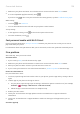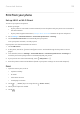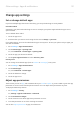User Manual
Table Of Contents
- Contents
- Set up phone
- Learn the basics
- About your home screen
- About your lock screen
- New to Android?
- Get around on your phone
- Frequently used tools
- Work with text
- Personalize your phone
- Apps
- About your apps
- View notifications
- Manage your apps
- Search and browse
- Text messaging
- Calendar app
- Clock app
- Calls, contacts, voicemail
- Phone calls
- Contacts
- Voicemail
- Photos and videos
- Music
- Battery
- Storage
- Network and internet
- Connected devices
- Other settings
- Apps & notifications
- Display
- Location
- Security
- Accounts
- Accessibility
- System
- About phone
- Fix a problem
- Hardware issues
- Call and SIM issues
- Battery issues
- Bluetooth, Wi-Fi, USB issues
- Account and sign-in issues
- App issues
- Maintenance procedures
- Regulatorio (México)
Print from your phone
Set up: Wi-Fi or Wi-Fi Direct
To connect your printer and phone:
1. Before you begin:
•
If your printer is connected to a Wi-Fi network, be sure the phone and your printer are connected to
the same network.
•
If your printer supports Wi-Fi Direct, set up a direct connection between the phone and printer.
2. Go to Settings > Connected devices > Connection preferences > Printing.
3. Touch Default Print Service to automatically find your printer.
Once your printer is found, it is ready to print.
If your printer isn't found in Default Print Service:
1. Touch Add service.
2. In Play Store, search for “[printer brand] print service” and install the app for the printer's service
plugin.
3. Once installed, return to Settings > Connected devices > Connection preferences > Printing and
touch the print service plugin name to automatically find your printer.
4.
If your printer isn't found automatically, touch > Add printer > .
5. Enter the printer's name and IP address (found in your printer settings on connected computer).
Print
1. Open the item to print, such as:
•
A photo in Gallery
•
An email
•
A document in Drive
•
A web page in Chrome.
2.
Touch or > Print. (If you're using Chrome, > Share > Print.)
3. Select printer options if needed.
4.
Touch .
Connected devices
130