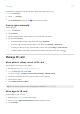User Manual
Table Of Contents
- Contents
- Set up phone
- Learn the basics
- About your home screen
- About your lock screen
- New to Android?
- Get around on your phone
- Frequently used tools
- Work with text
- Personalize your phone
- Apps
- About your apps
- View notifications
- Manage your apps
- Search and browse
- Text messaging
- Calendar app
- Clock app
- Calls, contacts, voicemail
- Phone calls
- Contacts
- Voicemail
- Photos and videos
- Music
- Battery
- Storage
- Network and internet
- Connected devices
- Other settings
- Apps & notifications
- Display
- Location
- Security
- Accounts
- Accessibility
- System
- About phone
- Fix a problem
- Hardware issues
- Call and SIM issues
- Battery issues
- Bluetooth, Wi-Fi, USB issues
- Account and sign-in issues
- App issues
- Maintenance procedures
- Regulatorio (México)
Music apps that share music files from cloud storage typically share links to access stored files instead of
transferring music files between devices. To transfer music files, the music must be stored on the device.
Send files over Bluetooth
To send music files stored on your phone:
1. Pair your phone with the device receiving the music.
2. On your phone, open the Files app and touch Browse > Audio.
3. Touch & hold the file.
4.
Touch and select Bluetooth.
5. Touch the name of the paired device.
During file transfer, you’ll see in the status bar. To check the status, see the notification.
Receive files over Bluetooth
1. Pair your phone with the device sending the music.
2. On the device sending the music, start the file transfer, following device’s instructions.
3. When you receive the Bluetooth notification on your phone, swipe down and touch it, then touch
Accept.
During file transfer, you’ll see in the status bar. To check the status, open the notification.
The files are saved in Music/Bluetooth, where music apps will find them. You’re ready to listen!
Tip: To see Bluetooth files you received, go to Settings > Connected devices > Connection preferences
> Files received via Bluetooth.
Transfer music from your computer
To move your music from your computer to your phone, connect them with a USB cable and copy the files to
your phone’s Music folder.
Connect a MIDI device
To connect a MIDI device:
1. Make sure you have:
•
A USB cable that's capable of data transfer and isn't for charging only.
•
A USB OTG adapter cable, if needed.
2. Turn the phone and MIDI device on.
3. Connect them with the USB cable (and adapter if needed).
4. Unlock the phone.
Music
105