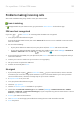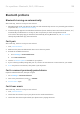User manual
Table Of Contents
- Contents
- Set up phone
- Learn the basics
- About your home screen
- About your lock screen
- New to Android?
- Get around on your phone
- Frequently used tools
- Work with text
- Personalize your phone
- Apps
- About your apps
- View two apps on screen
- View notifications
- About Moto experiences
- Enhance your gaming
- Manage your apps
- Search and browse
- Text messaging
- Calendar app
- Clock app
- Photos app
- Calls, contacts, voicemail
- Phone calls
- Contacts
- Voicemail
- Music
- Battery
- Storage
- Network and internet
- Connected devices
- Other settings
- Apps & notifications
- Display
- Location
- Security
- Accounts
- Accessibility
- System
- About phone
- Fix a problem
- Hardware issues
- Call and SIM issues
- Battery issues
- Bluetooth, Wi-Fi, USB issues
- Account and sign-in issues
- App issues
- Maintenance procedures
Problems making/receiving calls
After each troubleshooting step, check to see if your issue is fixed.
icon is missing
If disappeared from your home screen, you just need to add a shortcut for the Phone app.
SIM card not recognized
If you see or in the status bar or a message that the SIM is not recognized:
1. Turn your phone off and then on again.
Press and hold the Power button, then touch Power off. Then turn it on to establish a new connection
with the network.
2. Do one of the following:
•
If your phone allows one SIM card, turn your phone off, then remove and reinsert the SIM.
•
If your phone allows dual SIMs, disable the SIM, then enable it again. Go to Settings > Network &
internet > SIM cards. Turn the SIM off . Then turn it on .
3. If your phone has dual SIMs, turn your phone off, then remove the SIM that is not recognized and try it
in the other SIM slot.
4. Contact your carrier to make sure your account is set up properly.
5. Ask your carrier to replace the SIM card.
6. Perform an external phone reset.
No signal
1.
If you usually have a signal but the status bar shows in your current location, move to another
area where you can receive a signal, like outdoors. If you’re uncertain whether your carrier provides
service in that location, check the coverage map on your carrier’s website.
2. If airplane mode is on, turn it off.
3. Turn your phone off and then on again.
4. Check for app updates.
5. Check if a software update is available for your phone.
6. Check that the Preferred network type is set to Global. (Settings > Network & internet > Mobile
network > Advanced > Preferred network type.) If you’re experiencing service issues when it is set on
Global, try a different setting.
7. Remove your SIM card and reinsert.
8. Use safe mode to see if apps you installed are causing the issue and uninstall as needed.
9. Reset the phone.
Fix a problem : Call and SIM issues
192