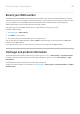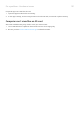User manual
Table Of Contents
- Contents
- Set up phone
- Learn the basics
- About your home screen
- About your lock screen
- New to Android?
- Get around on your phone
- Frequently used tools
- Work with text
- Personalize your phone
- Apps
- About your apps
- View two apps on screen
- View notifications
- About Moto experiences
- Enhance your gaming
- Manage your apps
- Search and browse
- Text messaging
- Calendar app
- Clock app
- Photos app
- Calls, contacts, voicemail
- Phone calls
- Contacts
- Voicemail
- Music
- Battery
- Storage
- Network and internet
- Connected devices
- Other settings
- Apps & notifications
- Display
- Location
- Security
- Accounts
- Accessibility
- System
- About phone
- Fix a problem
- Hardware issues
- Call and SIM issues
- Battery issues
- Bluetooth, Wi-Fi, USB issues
- Account and sign-in issues
- App issues
- Maintenance procedures
Screen displays wrong colors
Everything is grayscale, black and white
Go to Settings > Digital Wellbeing & parental controls > Bedtime mode > Off.
Everything is negative, reversed colors
Go to Settings > Accessibility > Color inversion and turn it off .
Tones, hues are different or missing
•
If the screen shows warmer tones than usual, check quick settings to see if Night Light is on and
turn it off .
•
If certain colors appear diminished or their hues are different, go to Settings > Accessibility > Color
correction and turn Use color correction off .
Background turned dark/light
Go to Settings > Display > Advanced and turn Dark theme off .
SD card problems
Phone doesn't recognize new SD card
If your phone isn’t recognizing a new card that you inserted, try these steps. After each step, check to see if
the issue is fixed.
1. Turn your phone off and then on again.
2. Inspect card for damage or alignment issue:
a. Turn your phone off and remove the card. Inspect for damage. If not damaged, reinsert the card.
b. Be sure the card sits completely in its slot and that the tray slides easily into the phone.
c. Turn the phone on.
3. Check that the card is mounted:
a. Go to Settings > Storage.
b. If you see Ejected under the card name, touch the name then touch MOUNT.
c. Turn your phone off and then on again.
4. Check that the card’s type and capacity is compatible with your phone. If not, use a different SD card
that meets the requirements.
5. Insert a different SD card to confirm that the issue is with the original card and not with your phone.
Fix a problem : Hardware issues
189