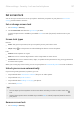User manual
Table Of Contents
- Contents
- Set up phone
- Learn the basics
- About your home screen
- About your lock screen
- New to Android?
- Get around on your phone
- Frequently used tools
- Work with text
- Personalize your phone
- Apps
- About your apps
- View two apps on screen
- View notifications
- About Moto experiences
- Enhance your gaming
- Manage your apps
- Search and browse
- Text messaging
- Calendar app
- Clock app
- Photos app
- Calls, contacts, voicemail
- Phone calls
- Contacts
- Voicemail
- Music
- Battery
- Storage
- Network and internet
- Connected devices
- Other settings
- Apps & notifications
- Display
- Location
- Security
- Accounts
- Accessibility
- System
- About phone
- Fix a problem
- Hardware issues
- Call and SIM issues
- Battery issues
- Bluetooth, Wi-Fi, USB issues
- Account and sign-in issues
- App issues
- Maintenance procedures
Use location services
About location information
You can let your phone use GPS, Wi‑Fi networks, mobile networks, and sensors to estimate your location.
Apps that have your permission can use this information to deliver location-based services, such as the
ability to check in, view traffic, find nearby restaurants, or tag your photos with the location where you took
them.
Turn location on or off
To control what location information your phone can use:
1. Go to Settings > Location.
2.
Turn Use location on or off to give or remove permission to use your location information.
When it's off, your phone can't find your precise location or share it with any apps. However, turning
this off disables many useful features and apps.
Tip: To add a Location tile to quick settings, open quick settings. Touch . Then drag the Location tile
where you want it.
Review apps using your location
To see which apps have recently accessed your location:
1. Go to Settings > Location.
2. Under RECENT LOCATION REQUESTS, review the list of apps that recently received your location.
3. To prevent an app from accessing your location:
a. Touch App permission.
b. Touch the app name.
c. Select Deny.
Review services using your location
1. Go to Settings > Location > Advanced.
2. Touch a service to open its settings:
•
Emergency Location Service: Sends your location to emergency responders when you call or text
an emergency number
•
Google Location Accuracy: Improves location accuracy for Maps and Find My Device.
•
Google Location History: Clear saved location details and turn location history on or off.
•
Google Location Sharing: View who’s sharing your location, change sharing duration, and stop
sharing.
•
Carrier Location Access: Improves carrier services and analytics.
Other settings : Location
153