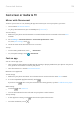User manual
Table Of Contents
- Contents
- Set up phone
- Learn the basics
- About your home screen
- About your lock screen
- New to Android?
- Get around on your phone
- Frequently used tools
- Work with text
- Personalize your phone
- Apps
- About your apps
- View two apps on screen
- View notifications
- About Moto experiences
- Enhance your gaming
- Manage your apps
- Search and browse
- Text messaging
- Calendar app
- Clock app
- Photos app
- Calls, contacts, voicemail
- Phone calls
- Contacts
- Voicemail
- Music
- Battery
- Storage
- Network and internet
- Connected devices
- Other settings
- Apps & notifications
- Display
- Location
- Security
- Accounts
- Accessibility
- System
- About phone
- Fix a problem
- Hardware issues
- Call and SIM issues
- Battery issues
- Bluetooth, Wi-Fi, USB issues
- Account and sign-in issues
- App issues
- Maintenance procedures
Turn sharing on/off
To turn it on:
1. On your phone, make sure Bluetooth and Location are turned on.
2. Go to Settings > Connected devices > Connection preferences > Nearby Share.
Tip: To add Nearby Share to quick settings, open quick settings, touch , then drag the tile
where you want it.
3.
Touch Turn on or turn it on .
To turn it off, go to Settings > Connected devices > Connection preferences > Nearby Share and turn it
off .
Tip: You can change your phone’s name to something less identifiable before sharing or receiving. Go to
Settings > Connected devices > Connection preferences > Nearby Share > Device name and edit the
name.
Share content with someone
1. Open the content to share.
2.
Touch or touch > Share, then select Nearby Share.
Your phone will look for nearby devices.
3. Hold your phone and the other phone close to each other.
4. When you see the other phone in your list of nearby devices, touch its name to send the item.
The other person can accept or reject the transfer.
Get content from someone
1. When someone shares content with you, you’ll get a notification:
•
If needed, touch the notification to make your phone visible.
•
If you're prompted to turn on Nearby Share, Bluetooth, or Location, touch Turn on.
2. To get the content, touch Accept.
Choose who can see you for sharing
No one can share with you when your screen is locked.
To adjust who can share with you when your screen is unlocked:
1. Go to Settings > Connected devices > Connection preferences > Nearby Share.
Connected devices
136