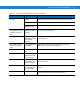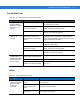Specifications
AirBEAM Smart 7 - 9
Manual Synchronization
1. Configure the AirBEAM Smart Client. See Configuring the AirBEAM Smart Client on page 7-2.
2. From the main AirBEAM CE window, press
ALT - ALT and select Synchronize.
3. Once connected, the AirBEAM Synchronize window appears.
Figure 7-9 AirBEAM Synchronize Window
•The
Status List displays status messages that indicate the progress of the synchronization process.
• Press
ENTER to return to the Main Menu. This button remains inactive until the synchronization process is
complete.
•Select
Retry and press ENTER to restart the synchronization process. This button is activated only if there is
an error during the synchronization process.
Automatic Synchronization
The AirBEAM Smart Client can be configured to launch automatically using the Misc(1) Preference tab (see
Misc(1) Tab on page 7-4). When setting automatic synchronization, use the Auto-load drop-down list to specify how
the AirBEAM Smart Client should be invoked automatically when the client device is rebooted. See Misc(1) Tab on
page 7-4 for instructions on enabling Auto Sync.
AirBEAM Smart Staging
The AirBEAM Smart staging support is intended to speed up and simplify the process of staging custom or updated
operating software onto mobile devices directly from manufacturing. The staging support is part of the AirBEAM
Smart CE Client that is integrated into the mobile computer.
The AirBEAM Smart support works by defaulting the AirBEAM Smart Client configuration to a known set of values
and launching the AirBEAM Smart package download logic. A staging environment, including an RF network, FTP
server and AirBEAM Smart packages must be setup. Ideally a staging network and server should be setup to
match the default AirBEAM Staging client configuration.
The AirBEAM Smart staging utility is invoked by selecting the Files icon from the Series 3000 Demo screen, select
\Platform\AirBeam\ and double tap on the abstage.lnk file.
The AirBEAM Staging support provides several benefits:
• Many devices can be simultaneously loaded over the RF network.
• The AirBEAM staging utility provides a simple single dialog user interface that is used to quickly start the
software installation process.