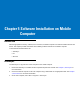Specifications
6 - 6 MC1000 with Windows CE 5.0 Integrator Guide
Saving the Script
To save modifications to a script file use the Save or the Save As function. Saving changes to an existing script
over writes the original script. To use a Zebra-supplied standard script as a base and save the changes in a new
script, use the Save As function.
Building the Image
After creating the script, build the hex image defined by the script.
As part of the build, TCM performs a check on the script which verifies that all files referenced in the script exist.
This check is important for previously created scripts to ensure that files referenced in the script are still in the
designated locations.
To build scripts:
1. Click Build on the TCM toolbar. The Configure Build window appears.
Figure 6-5 Configure Build Window
2. Select the items (partitions) to build using the check box(es) to the left of each named partition.
3. Specify the Build Path to define where to store all built partitions.
4. Select the hex image check box to reduce the size and speed up the download.
5. Click OK and follow the on-screen instructions.
If building the splash screen partitions, a prompt appears requesting both the source bitmap file and the
destination hex file.
6. TCM perform a check and if there are no errors, creates the partition hex files.
If the build fails, TCM does not create the hex files and displays an error message. Two of the most common
reasons for a build failure are:
• Files defined in the script can not be found. This error can occur when the files referenced by the script are
no longer stored on the development computer or the folders where they are stored were renamed.
• The total amount of flash memory space required by the script exceeds the image size. To correct this,
reduce the number of files in the partition or increase the size of the partition. See Defining Script Properties
on page 6-4 for more information about setting the image size appropriately.