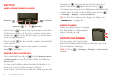Operation Manual
Table Of Contents
- Congratulations
- Your smartphone
- Contents
- Let’s go
- Touchscreen & keys
- Home screen
- Apps & updates
- Calls
- Contacts
- Text entry
- Tips & tricks
- Digital living
- Photos & videos
- Music
- Messaging
- Social networking
- Web
- Personalize
- Location
- Bluetooth® wireless
- Wi-Fi
- Memory card & file management
- Tools
- Management
- Security
- Troubleshooting
- Safety, Regulatory & Legal
6 Touchscreen & keys
Key tips
Menu, home, search, & back
Press Home to close any menu or app and return
to the home screen. In the home screen, press and
hold Home to show the last apps you used, then
touch an app to open it.
Press Search for text search, or press and hold for
voice search.
Press Menu to open menu options, or press
Back to go back.
Power/Lock & sleep key
Press and hold Power/Lock to turn
Airplane mode
or
Silent mode
on or off, or turn off the smartphone
(
Power off
).
To save your battery, prevent accidental touches, or
when you want to wipe smudges off your
touchscreen, put the touchscreen to sleep by pressing
Back Key
Menu Key
Home Key
Search Key
Power/Lock . To wake up the touchscreen, just
press Power/Lock again or press Home .
To change how long your smartphone waits before the
screen goes to sleep automatically, press Menu
>
Settings
>
Display
>
Screen timeout
.
Tip: To lock the screen when it goes to sleep, use
“Screen lock” on page 45.
Adjust volume
Press the volume keys to change
the ring volume or the earpiece
volume (during a call).
Rotate the screen
In many apps, the touchscreen
adjusts to display in landscape mode when you turn
the smartphone sideways:
Find it: Menu >
Settings
>
Display
>
Auto-rotate
screen