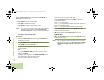User's Manual
Table Of Contents
- Declaration of Conformity
- Important Safety Information
- Software Version
- Computer Software Copyrights
- Documentation Copyrights
- Disclaimer
- Getting Started
- Preparing Your Radio for Use
- Identifying Radio Controls
- Identifying Status Indicators
- General Radio Operation
- Advanced Features
- Advanced Call Features
- Multiple Control Head Features
- Contacts
- Scan Lists
- Scan
- Call Alert Paging
- Emergency Operation
- Automatic Registration Service (ARS)
- Text Messaging Service (TMS)
- Secure Operations
- Managing Encryption
- Loading a Single Encryption Key
- Loading the Group Encryption Keys
- Using the Multikey Feature
- Selecting an Encryption Key (Conventional Only)
- Enabling Secure Transmission
- Accessing the Secure Feature
- Selecting a Keyset
- Erasing the Selected Encryption Keys
- Requesting an Over-the-Air Rekey
- MDC Over-the-Air Rekeying (OTAR) Page
- Hear Clear
- Managing Encryption
- The Global Positioning System (GPS)
- Understanding the GPS Feature
- Enhancing GPS Performance
- The Outdoor Location Feature (Using GPS)
- Accessing the Outdoor Location Feature
- Saving a Waypoint
- Viewing a Saved Waypoint
- Editing the Alias of a Waypoint
- Editing the Coordinates of a Waypoint
- Deleting a Single Saved Waypoint
- Deleting All Saved Waypoints
- Measuring the Distance and Bearing from a Saved Waypoint
- Using the Location Feature While in Emergency Mode
- Trunking System Controls
- Ignition Switch Options
- Utilities
- Viewing Recent Calls List
- Selecting the Power Level
- Selecting a Radio Profile
- Controlling the Display Backlight
- Turning Keypad Tones On or Off
- Turning Voice Mute On or Off
- Using the Time-Out Timer
- Using the Conventional Squelch Operation Features
- Using the PL Defeat Feature
- Using the Digital PTT ID Feature
- Using the Smart PTT Feature (Conventional Only)
- Accessing General Radio Information
- Using Optional External Alarms (Horn and Lights)
- Using the Voice Announcement
- Helpful Tips
- Accessories
- Appendix: Maritime Radio Use in the VHF Frequency Range
- Glossary
- Commercial Warranty and Service
Advanced Features
English
72
Press the Menu Select button directly below
OPTN
,
DEL
, or
BACK
to access the option.
• Select
OPTN
to send to the message.
• Select
DEL
to delete the message.
• Select
BACK
to return to the previous screen.
Note: The icon at the top right corner of the screen indicates
the status of the message. See Text Messaging
Service (TMS) Icons on page 19 for more information.
Sending a Sent Text Message
Procedure:
1 Press the Menu Select button directly below OPTN while
viewing the message.
2 > or < to SEND and press the Menu Select button directly
below SEND to send the message.
3 > or < to scroll through the address list and highlight the
required address.
OR
> or < to {OTHER RECPNT} and press the Menu Select
button below EDIT.
A blinking cursor appears in the ENTER ADDRESS screen.
Use the keypad to type the address entry.
Press
< to move one space to the left.
Press
> to move one space to the right.
Press the Menu Select button below DEL to delete any
unwanted characters.
Press * to add a space.
Press 0 to toggle between mixed case mode, uppercase
mode, and lowercase mode.
Press # to toggle between numeric and letter mode.
4 Press the Menu Select button below SEND or the PTT
button to send the message.
5 The display shows the Send Message screen and
SENDING MSG.
6 Press the Menu Select button directly below BACK to return
to the previous screen.
Note: You can append a priority message and/or a request
reply to your message. See Using the Priority Status
and Request Reply Features on page 67 for more
details.
O5Head_6875947M01_C.book Page 72 Wednesday, October 20, 2010 12:13 PM