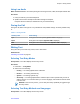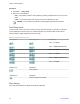User Manual
Table Of Contents
- Contents
- List of Figures
- List of Tables
- Copyrights
- General Information
- Getting Started
- Product Technical Information
- Before Power On
- Controls and Indicators
- Display
- Status Icons
- Powering On the Radio
- Unlocking Your Radio
- Locking/Unlocking the Keys/Buttons
- Holding Your Radio
- Entering TMO / DMO Mode
- Transmit Inhibit Mode
- Selecting Talkgroups
- Talkgroup Icon Selection
- Activating Talkgroup Scanning
- Broadcast Call
- Ambience Listening (AL) Call
- One-Touch Button Feature
- Terminal Temporary Disable/Enable
- Terminal Permanent Disable
- High/Low Audio Toggle
- During the Call
- Writing Text
- Home Display Text Message
- Modes
- Using Networks
- Trunked Mode Operation
- Entering TMO Mode
- Selecting Talkgroups
- Making Group Calls in TMO
- Receiving Group Calls in Idle
- Receiving Group Calls during Ongoing Group Calls
- Dynamic Group Number Assignment (DGNA)
- DGNA Reception
- DGNA Auto Select Group
- DGNA Auto Reselect Group
- Viewing DGNA Talkgroups
- Broadcast Calls Initiated by Users
- Initializing Broadcast Calls
- Phone and PABX Calls
- Private Call
- Making Private Calls
- Assistance Call
- Call Modification
- Local Site Trunking
- Direct Mode Operation
- Transmit Inhibit Mode
- Emergency Operations
- Emergency Group Call
- Making Emergency Group Calls
- Receiving Emergency Group Calls
- Non-Tactical Emergency
- Emergency Individual Calls (Private or MS-ISDN)
- Emergency Alarm
- Emergency SDS Status
- Emergency Hot Microphone
- Alternating Hot Microphone
- Silent Emergency Mode
- Invisible Emergency
- Disaster Alert
- Initializing Disaster Alert Calls
- Exiting Emergency Operations
- Repeater Mode
- GPS Location Service
- Main Menu
- Scrolling through the Menu
- Menu Icons
- Messages
- Contacts
- Bluetooth
- Browser
- Security
- Setup
- Group Setup
- Favorites
- My Info
- Recent Calls
- Shortcuts
- Networks
- Location
- Packet Data
- Crypto Menu
- Features
- Private Call
- Radio Messaging System (RMS)
- One-Touch Dial
- Talkgroup Dialing by Index
- Phone and PABX Calls
- Phone/PABX Speed Dial
- MS-ISDN
- Short Number Dial
- RUA/RUI
- WAP
- Call-Out
- Appendix A: Tones
- Appendix B: LED Indications
- Appendix C: Troubleshooting
- Appendix D: Maintenance
Key Description
• Press and hold to enter a carriage return.
# key
• Press once to cycle through all entry modes (Symbol, Numeric, Primary,
and Secondary (if configured).
• Press and hold to return to the default entry mode.
Select Press to select the highlighted choice and place it in the main text area.
Delete
• Press once to delete the last entered character.
• Press and hold to clear the entire main text area.
Up NAVIGATION key
• In TAP press to reject word completion and scroll up.
• In TAP press to change previously entered small letter to capital.
Down NAVIGATION key
• In TAP press to reject word completion and scroll within the text area.
• In TAP press to change previously entered capital letter to small.
Left NAVIGATION key
• Press to navigate to the left. Press and hold to repeat.
• In TAP, if a word completion is available, press to reject the completion.
Right NAVIGATION key
• Press to navigate to the right. Press and hold to repeat.
• In TAP if a word completion is available, press to accept the word.
MENU If a context-sensitive menu is active, opens the Context Sensitive Menu.
Writing in iTAP Alphanumeric
Prerequisites: Your radio displays the text entry screen.
When and where to use: It allows you to write quicker. For example, try to write David 232!
Procedure:
1 Press MENU → Entry Setup → Prim..
2 Select iTAPEnglish and press Back.
3 Press MENU → Entry Mode.
4 Select Primary.
5 Press 3 key.
The alternative row opens and shows D E F 3.
6 Continue entering the letters by pressing one key for each letter. Press 2, 8, 4, and 3 keys.
NOTICE: Automatic shift to upper case is used at the beginning of a message, after
punctuation followed by space, or for the first letter of a word created as a new contact
entry.
The alternative row highlights David.
7 Press * key.
8 Press 2 key and scroll the alternative row by pressing right NAVIGATION key to reach 2.
It automatically changes the entry mode to Numeric.
Chapter 2: Getting Started
44 Send Feedback