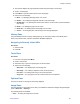User Manual
Table Of Contents
- Contents
- List of Figures
- List of Tables
- Copyrights
- General Information
- Getting Started
- Product Technical Information
- Before Power On
- Controls and Indicators
- Display
- Status Icons
- Powering On the Radio
- Unlocking Your Radio
- Locking/Unlocking the Keys/Buttons
- Holding Your Radio
- Entering TMO / DMO Mode
- Transmit Inhibit Mode
- Selecting Talkgroups
- Talkgroup Icon Selection
- Activating Talkgroup Scanning
- Broadcast Call
- Ambience Listening (AL) Call
- One-Touch Button Feature
- Terminal Temporary Disable/Enable
- Terminal Permanent Disable
- High/Low Audio Toggle
- During the Call
- Writing Text
- Home Display Text Message
- Modes
- Using Networks
- Trunked Mode Operation
- Entering TMO Mode
- Selecting Talkgroups
- Making Group Calls in TMO
- Receiving Group Calls in Idle
- Receiving Group Calls during Ongoing Group Calls
- Dynamic Group Number Assignment (DGNA)
- DGNA Reception
- DGNA Auto Select Group
- DGNA Auto Reselect Group
- Viewing DGNA Talkgroups
- Broadcast Calls Initiated by Users
- Initializing Broadcast Calls
- Phone and PABX Calls
- Private Call
- Making Private Calls
- Assistance Call
- Call Modification
- Local Site Trunking
- Direct Mode Operation
- Transmit Inhibit Mode
- Emergency Operations
- Emergency Group Call
- Making Emergency Group Calls
- Receiving Emergency Group Calls
- Non-Tactical Emergency
- Emergency Individual Calls (Private or MS-ISDN)
- Emergency Alarm
- Emergency SDS Status
- Emergency Hot Microphone
- Alternating Hot Microphone
- Silent Emergency Mode
- Invisible Emergency
- Disaster Alert
- Initializing Disaster Alert Calls
- Exiting Emergency Operations
- Repeater Mode
- GPS Location Service
- Main Menu
- Scrolling through the Menu
- Menu Icons
- Messages
- Contacts
- Bluetooth
- Browser
- Security
- Setup
- Group Setup
- Favorites
- My Info
- Recent Calls
- Shortcuts
- Networks
- Location
- Packet Data
- Crypto Menu
- Features
- Private Call
- Radio Messaging System (RMS)
- One-Touch Dial
- Talkgroup Dialing by Index
- Phone and PABX Calls
- Phone/PABX Speed Dial
- MS-ISDN
- Short Number Dial
- RUA/RUI
- WAP
- Call-Out
- Appendix A: Tones
- Appendix B: LED Indications
- Appendix C: Troubleshooting
- Appendix D: Maintenance
2 The browser displays the page (snapshot) saved using Save Page in Tools pane.
3 Scroll to a saved page.
4 Press Menu to open the Options pane for the saved page.
5 Select one of the following:
a Back — for displaying this page saved on its cache.
b Details — for modifying the page title and URL of the saved page.
c Update Page — for replacing the saved version with the current version (to be downloaded
from server).
d Delete — for deleting this page from its cache.
e Delete All — for deleting all the saved pages from its cache.
f Cancel — for exiting this pane and returning to the last page displayed.
History Pane
This pane displays the list of recently visited pages (up to nine history entries can be listed). Each
history entry shows its title, if present. Otherwise, No Title is displayed.
Navigating to Recently Visited URLs
Procedure:
1 Select the URL.
2 Press Ok.
Tools Pane
Procedure:
1 From the Tools pane select More...
2 Scroll to a document.
3 Select MENU key to open the Options pane for that document.
4 Select one of the following:
• Show URL — For displaying the current page URL.
• Save Page — For creating a snapshot for the current document.
• Find Text — For finding a text string in the current document.
• Copy Text — For copying text from the current document to the clipboard.
Options Pane
This pane is specific to the page or pane being displayed.
Image Pane
This pane appears in the browser menu when you enabled the download of images through Navigate
pane > Advanced... > Settings... .
The following items are available:
• Save — for saving the image in the terminal.
Chapter 6: Features
Send Feedback 127