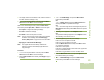User's Guide
Table Of Contents
- Declaration of Conformity
- Important Safety Information
- Software Version
- Informations importantes sur la sécurité
- Version du logiciel
- Computer Software Copyrights
- Documentation Copyrights
- Disclaimer
- Getting Started
- Preparing Your Radio for Use
- Identifying Radio Controls
- Identifying Status Indicators
- General Radio Operation
- Advanced Features
- Advanced Call Features
- Contacts
- Scan Lists
- Scan
- Call Alert Paging
- Emergency Operation
- Man Down
- Automatic Registration Service (ARS)
- Text Messaging Service (TMS)
- Accessing the TMS Features
- Composing and Sending a New Text Message
- Sending a Quick Text Message
- Using the Priority Status and Request Reply Features
- Appending a Priority Status to a Text Message
- Removing a Priority Status from a Text Message
- Appending a Request Reply to a Text Message
- Removing a Request Reply from a Text Message
- Appending a Priority Status and a Reply Request to a Text Message
- Removing a Priority Status and a Reply Request from a Text Message
- Managing Text Messages
- Managing Sent Text Messages
- Secure Operations
- Security
- The Global Positioning System (GPS)
- Understanding the GPS Feature
- Enhancing GPS Performance
- The Outdoor Location Feature (Using GPS)
- Accessing the Outdoor Location Feature
- Saving a Waypoint
- Viewing a Saved Waypoint
- Editing the Alias of a Waypoint
- Editing the Coordinates of a Waypoint
- Deleting a Single Saved Waypoint
- Deleting All Saved Waypoints
- Measuring the Distance and Bearing from a Saved Waypoint
- Using the Location Feature While in Emergency Mode
- Trunking System Controls
- Mission Critical Wireless - Bluetooth -
- Turning the Bluetooth On
- Turning the Bluetooth Off
- Re-Pair Timer
- Bluetooth Drop Timer
- Pairing Bluetooth Device with the Radio
- Indicating Bluetooth Connection is Lost
- Turning On the Bluetooth Audio (Routing the Audio from the Radio to the Headset)
- Turning Off the Bluetooth Audio (Routing the Audio from the Headset to the Radio)
- Adjusting the Volume of the Radio from Bluetooth Audio Device
- Viewing the Bluetooth Active Devices
- Utilities
- Viewing the Recent Calls
- Selecting the Power Level
- Selecting a Radio Profile
- Enabling and Disabling the Radio Alias
- Selecting the Audio Speaker
- Controlling the Display Backlight
- Locking and Unlocking the Keypad and Control
- Turning Keypad Tones On or Off
- Turning Voice Mute On or Off
- Using the Time-Out Timer
- Setting the Time and Date
- Using the Conventional Squelch Operation Features
- Using the PL Defeat Feature
- Using the Digital PTT ID Feature
- Using the Smart PTT Feature (Conventional Only)
- IMPRES™ Battery Annunciator
- Accessing the General Radio Information
- Voice Announcement
- Helpful Tips
- Accessories
- Appendix: Maritime Radio Use in the VHF Frequency Range
- Glossary
- Commercial Warranty
Advanced Features
English
78
Press * to add a space.
Press
0 to toggle between mixed case mode, uppercase
mode, and lowercase mode.
Press # to toggle between numeric and letter mode.
9 Press the Menu Select button below Send or the PTT
button to send the message.
10 The display shows the Send Message screen and
Sending msg.
11 If the message is sent, you hear a tone and the display
shows Msg sent.
OR
If the message is not sent, you hear a low tone and the
display shows Send failed.
If the message fails to send, the radio returns you to the main
TMS screen.
Note: You can append a priority status and/or a request reply
to your message. See Using the Priority Status and
Request Reply Features on page 80 for more
information.
You can also select the Save to Drafts option to save
your message in the Drafts folder to send it at a later
time. See Accessing the Drafts Folder on page 84
for more information.
Sending a Quick Text Message
Quick Text messages are messages that are predefined and
usually consist of messages that are used most frequently.
Each Quick Text message has a maximum length of 50
characters.
Procedure:
Press the preprogrammed Quick Text button and proceed to
Step 4.
OR
Follow the procedure below.
1 < or > to TMS.
2 Press the Menu Select button directly below TMS to access
the TMS feature screen.
3 U or D to Compose and press the Menu Select button
directly below Sel.
OR
Press the Menu Select button directly below Exit to return to
the Home screen.
4 U or D to Quick Text and press the Menu Select button
directly below Sel for a predefined message.
5 U or D to scroll through the list of messages and press the
Menu Select button directly below Sel to select the required
message.