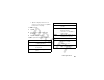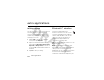User's Manual
Table Of Contents
105
media applications
take a photo
Press the camera key, tap
Capture
, or press the
center key
s
to take a photo.
Tip:
If the camera is in video mode, tap
å
to
put the camera in photo mode. The mode
indicator in the viewfinder changes to
ã
to
show that the camera is in photo mode.
set normal or macro mode
Slide the camera
mode switch
up
to
take standard
pictures. Slide the
camera mode switch
down
to set macro
mode when you want
to take close-up
photos of small
objects or details, or
capture a business card image with the
BC Reader
application.
change photo storage location
Photos and video clips can require large
amounts of storage space. To avoid
using up the limited phone memory
space, you can save your photos and video
clips to an optional removable SD memory
card or MMC memory card. To insert a
memory card in your phone, see page 22.
1
Tap
é
, tap
Setup
, then tap
H
to open the
photo setup menu.
2
Tap the folder tree icon
_
in the
Save To
field.
3
Select the folder on the memory card that
you want to use, or tap
New
to create a
new folder on the memory card.
mega pixels
2.0
Camera Mode Switch
Up
=
normal
picture mode.
Down
=
macro
mode.