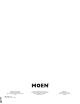Instruction Sheet
21
INS11738 - 8/21
Symptom Probable Cause(s) Recommended Action(s)
Can not operate faucet using smart phone. 1. Smart phone is not connected to internet. In smart phone ensure connection to internet through cell or WiFi.
2. Home WiFi is OFF. Ensure home WiFi is operating properly.
3. Faucet has not been connected to WiFi. Follow set instructions in the app.
4. Weak WiFi signal. Move router closer to controller or add WiFi extender near control box.
Control box can not see home WiFi (WiFi
signal lost)
1. Home WiFi name changed or control box not on same
network as home WiFi.
Check home WiFi name is proper. Restart control box and reconnect faucet.
2. Changed home WiFi password. Reconnect in app.
3. Home WiFi lost power or disconnected. RESTART home WiFi (base station)
4. Weak home WiFi signal at control box location. Consider adding WiFi extender near control box.
5. Control box has not been setup. Follow instructions in app on smart phone to connect faucet.
6. Need factory reset. Perform reset device.** (See pg. 20)
Cannot download app to smart phone 1. Smart phone is not a supported operating system
version.
Upgrade smart phone to a supported operating system.
2. Smart phone memory is full. Clear items o smart phone to free up memory. Download app.
App does not open. 1. App did not update properly from the Apple App Store
or Google Play Store.
Follow instructions in app on smart phones to setup user account and synchronize
smart phone with control box. Then in the app settings the device icons can be properly
assigned. If needed, delete the app from your smart phone and reinstall.
2. Default device icons will display until customized in app.
Slow App Response. 1. Weak internet connection at smart phone location. Consider adding WiFi extender near desired use location of smart phone.
LED DESCRIPTIONS
Symptom Probable Cause(s) Recommended Action(s)
WiFi and Connectivity 1. 3 blinks, (pattern of yellow/green color combination)
means your device lost connection to the network.
Check the status of your WiFi network. A reset of your router maybe needed. See other
WiFi symptoms above.
2. Blinking white sensor light. Allow 2-5 minutes for software update. Faucet will not operate during update.
Warning Code 1. 2 blinks, (pattern of yellow/green color combination)
means the faucet is low on batteries.
Unplug battery holder cable. Replace batteries with new D alkaline batteries. (Step 15)
Error Codes 1. 4 blinks, (pattern of yellow) means there is a valve
failure with the faucet.
Ensure each waterline is open, and the spout hose is not being pinched at any point.
2. 5 blinks, (pattern of yellow) means the control box has
run into a catastrophic failure.
Perform reset device** (see pg. 20), if problem persist, call 1-800-289-6636.