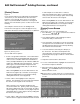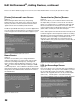Operation Manual
Table Of Contents
- Contents
- Television Overview
- Connecting and Appendixes
- External Devices & NetCommand® Setup
- NetCommand® Pre-Memorized Devices
- Antenna or Wall Outlet Cable for Digital Broadcasts
- Separate UHF and VHF Antennas for Analog Broadcasts
- Single Analog Antenna or Wall Outlet Cable
- Cable Box
- Analog VCR to Analog Antenna or Wall Outlet Cable
- Analog VCR to a Cable Box
- Analog VCR with Composite Video and S-Video with Audio Connections
- A/V Surround Sound Receiver or Stereo System
- DVD Player with Component Video
- Satellite Receiver with S-Video
- DTV Connectors and Adaptors
- External Digital TV (DTV or HDTV) Receiver with Component Video Connections
- External Digital TV (DTV or HDTV) Receiver with RGB, HV Connections
- MonitorLink™ with MonitorLink
- External DVI Device with DVI-HD
- Computer with a PC Monitor Output
- IR Emitter NetCommand®
- IR Repeater
- Helpful Hints
- Appendix A: Cleaning and Service
- Appendix A: Cleaning the Dust Filter
- Appendix B: Lamp Cartridge Replacement
- Using the System Reset Button
- WL82913_OG2_rev1.pdf
- Contents
- Basic Functions
- NetCommand® Functions
- Programming the Remote to Control NetCommand® A/V Products
- 3D Graphical Viewpoint Menu System
- Remote Control with NetCommand® Setup
- NetCommand® Initial Setup Guide
- NetCommand Editing Guide
- NetCommand® Initial Setup
- Edit NetCommand®, Adding an A/V Receiver
- Edit NetCommand®, Adding Devices
- Edit NetCommand®, Change or Delete Devices, Finish Screen
- Device Selection
- TV Menu Screen Operations
- Special Features
- NetCommand® Controlled Peer-to-Peer Connections
- NetCommand Remote Control Buttons: Device Menu, Guide
- Recording on a NetCommand Traditional VCR, A/V Disc Search, Track List Screen
- Memory Card Playback
- PC Viewing
- Device Menu with NetCommand®
- Software Updates
- Operation of PIP and POP
- Display Formats
- TV Display Formats
- PC Display Formats
- Appendix A: Bypassing the V-Chip Lock
- Appendix B: Input Connection Compatibility
- Appendix C: Remote Control Programming Codes
- Appendix D: On-Screen Information Displays
- Appendix E: NetCommand® Specialized Device Keys
- Troubleshooting
- Using the System Reset Button
- Index
- Warranties
- Contents

32
33
Connecting IEEE 1394 Devices
Direct Device-To-Device Style
The IEEE 1394 offers you the capability to chain devices,
unlike previous audio and video connections where you
had to individually connect each device directly to the
TV. For example, you can connect your D-VHS to your
1394 DVD Player and then connect the 1394 DVD Player
to the TV. The resulting IEEE 1394 chain will allow you to
add more devices to the chain. You will be able to see
each video device on the TV’s Device Selection menu
and send information from any IEEE 1394 device to other
compatible devices.
Hub Connection Style
The IEEE 1394 also offers you the capability to connect
your devices using the TV as a hub within the audio/video
network. Each device can send information, which
may include audio and video, to any other device in the
network.
Connection Styles
There are two different connection styles that can be used
when connecting IEEE 1394 devices. Use the style that
fits your network of audio/video products.
4-Pin Style vs. 6-Pin Style
There are two different types of connectors used for IEEE
1394 terminals and cables, a 4-pin and a 6-pin style.
The 4-pin connector is capable of
sending digital audio signals, digital
video signals and digital control
signals back and forth between
devices. Your TV has three 4-pin type
connection jacks available, one on the
front panel and two on the back panel.
The 6-pin connector is capable of
sending the same digital audio, video
and control signals as the 4-pin
connector, but the 6-pin connector is
also able to send low voltage electrical
power. The TV does not have 6 pin
connectors.
The purpose of this low voltage electrical power is to
provide the needed operating power to a device that is
not connected directly to the household AC power such
as a camcorder. A device with a 6-pin connector can
send this electrical power to another device, or receive
electrical power from another device, or simply use a 6-
pin connector without using the two additional pins.
A 6-pin connector cannot be
connected directly to a 4-pin jack, and
vice versa. To connect a 6-pin device
to a 4-pin device, you will need to
obtain a 6-pin to 4-pin adaptor. These
adaptor cables are available from
electronic and computer stores.
If you connect a 6-pin device to the TV (such as a
camcorder) that is designed to receive electrical power
from another 6-pin device, then you will need to connect
the camcorder directly to the household AC, or use the
camcorder’s battery for power. If this is not possible,
then the camcorder will need to be connected directly to
another 6-pin device in the network that can provide the
electrical power.
4 pin connector