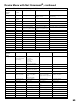Operation Manual
Table Of Contents
- Contents
- Television Overview
- Connecting and Appendixes
- External Devices & NetCommand® Setup
- NetCommand® Pre-Memorized Devices
- Antenna or Wall Outlet Cable for Digital Broadcasts
- Separate UHF and VHF Antennas for Analog Broadcasts
- Single Analog Antenna or Wall Outlet Cable
- Cable Box
- Analog VCR to Analog Antenna or Wall Outlet Cable
- Analog VCR to a Cable Box
- Analog VCR with Composite Video and S-Video with Audio Connections
- A/V Surround Sound Receiver or Stereo System
- DVD Player with Component Video
- Satellite Receiver with S-Video
- DTV Connectors and Adaptors
- External Digital TV (DTV or HDTV) Receiver with Component Video Connections
- External Digital TV (DTV or HDTV) Receiver with RGB, HV Connections
- MonitorLink™ with MonitorLink
- External DVI Device with DVI-HD
- Computer with a PC Monitor Output
- IR Emitter NetCommand®
- IR Repeater
- Helpful Hints
- Appendix A: Cleaning and Service
- Appendix A: Cleaning the Dust Filter
- Appendix B: Lamp Cartridge Replacement
- Using the System Reset Button
- WL82913_OG2_rev1.pdf
- Contents
- Basic Functions
- NetCommand® Functions
- Programming the Remote to Control NetCommand® A/V Products
- 3D Graphical Viewpoint Menu System
- Remote Control with NetCommand® Setup
- NetCommand® Initial Setup Guide
- NetCommand Editing Guide
- NetCommand® Initial Setup
- Edit NetCommand®, Adding an A/V Receiver
- Edit NetCommand®, Adding Devices
- Edit NetCommand®, Change or Delete Devices, Finish Screen
- Device Selection
- TV Menu Screen Operations
- Special Features
- NetCommand® Controlled Peer-to-Peer Connections
- NetCommand Remote Control Buttons: Device Menu, Guide
- Recording on a NetCommand Traditional VCR, A/V Disc Search, Track List Screen
- Memory Card Playback
- PC Viewing
- Device Menu with NetCommand®
- Software Updates
- Operation of PIP and POP
- Display Formats
- TV Display Formats
- PC Display Formats
- Appendix A: Bypassing the V-Chip Lock
- Appendix B: Input Connection Compatibility
- Appendix C: Remote Control Programming Codes
- Appendix D: On-Screen Information Displays
- Appendix E: NetCommand® Specialized Device Keys
- Troubleshooting
- Using the System Reset Button
- Index
- Warranties
- Contents

66
67
To turn PIP/POP off, wait at least 10 seconds, and press
PIP/POP. The next time you activate PIP/POP, the last
used PIP/POP option will be displayed
Picture-In-Picture (PIP) and Picture-Outside-Picture (POP)
features allow you to view programming in different ways.
While watching the main TV picture, you can display
programs from other channels and other inputs. You can
display a single PIP, side-by-side pictures, three POPs, or
nine POPs Activating the PIP and POP. For PC’s, Side-by-
Side is the only available PIP/POP option.
Press PIP/POP to activate the PIP/POP option. With each
press of the PIP/POP button on the TV remote control
(within 3 seconds of each other), the PIP/POP will cycle
through the following
display options.
• POP (TV or PC)
side-by-side
pictures
• 3 POP
• 9 POP
• PIP large
• PIP small
• PIP/POP: off
Operation of PIP and POP (PIP not available with Ant-DTV)
Changing PIP/POP Device
Press PIP DEVICE to change the PIP or POP picture
source device. A menu similar to the Device Selection
menu will be displayed.
Changing PIP/Side-by-Side Channels
Press PIP CH to scroll up and down through memorized
channels on Ant-A and Ant-B.
Exchanging Program Images
Press EXCH to exchange the main picture and the PIP/
POP picture.
Moving PIP Image
If no menus are on the screen, press ADJUST to
move the PIP display anywhere on the main screen.
Automatic POP Switching
When automatic POP switching is active, the TV will
cycle through memorized channels on Ant-A or Ant-B or
strobe pictures from other A/V components in the POP
display. Press PAUSE to pause or restart automatic POP
switching.
Selecting POP “Live” Image
Press ADJUST to select a different POP “live”
image (automatic POP switching must be paused.)
Freeze the PIP and Side-By-Side Picture
Press PAUSE to freeze the PIP and side-by-side images.
Press PAUSE again to return to a “live” image.
MAIN
PICTURE
Side-by-Side
IMPORTANT
Side-by-Side cannot show the same channel or
device on both sides.
ANT-B is not available as the PIP, POP or Side-
by-Side while ANT-A is the main image.
DVI or MonitorLink devices are not available as
PIP, POP or Side-by-Side but can be the main
picture.
PIP/POP is not compatible with signals from
ANT-DTV, IEEE 1394 or Memory cards.