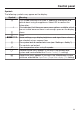Installation Instructions
Table Of Contents
- Contents
- IMPORTANT SAFETY INSTRUCTIONS
- Guide to the range
- Control panel
- Using the appliance
- Features
- Before first use
- Operating the drawer
- Using the oven
- Settings
- Settings overview
- Opening the “ Settings ” menu
- Language
- Time
- Date
- Lighting
- Start screen
- Display
- Volume
- Units of Measurement
- Quick Microwave
- Popcorn
- Booster
- Recommended temperatures
- Recommended power levels
- Cooling fan run-on
- Proximity sensor ( MotionReact )
- Safety
- Miele@home
- Remote Control
- SuperVision
- RemoteUpdate
- Lift-up panel
- Electrical version
- Calibrate temperature
- Software version
- Legal information
- Showroom Program
- Factory default
- Alarm + Timer
- Main and submenus
- Microwave operation
- Quick Microwave
- Automatic Programs
- Special Modes
- MyMiele
- Favorites
- Baking
- Roasting
- Broiling
- Cleaning and care of the drawer
- Cleaning and care of the oven
- Frequently Asked Questions
- Customer Service
- Caring for the environment
- Declaration of conformity
- Copyrights and licenses
Using the appliance
34
You operate the oven via the touch
display by tapping the menu option you
want.
Each time you tap a possible option,
the relevant characters (word and/or
symbol) will light up orange.
Fields for confirming an operating step
are highlighted in green (e.g., OK).
Selecting a menu option
Tap the field or value you want on the
display.
Scrolling
You can scroll left or right.
Swipe across the screen. To do this,
place your finger on the touch display
and swipe it in the desired direction.
The bar at the bottom shows you where
you are in the current menu.
Exiting a menu
Tap the Backsensor button or tap the
… symbol in the menu path.
Tap the symbol to switch to the
start screen.
Entries made before this which have not
been confirmed with OK will not be
saved.
Changing a value or setting
Changing a setting in a list
The current setting is highlighted in
orange.
Tap the desired setting.
The setting is now saved. This will take
you back to the previous menu.
Entering numbers with the roller
Swipe the roller up or down until the
desired value is displayed in the
center.
Confirm with OK.
The changed number is now saved.
Entering numbers using the
numerical keypad
Tap on the value that is in the middle
of the numerical keypad.
The numerical keypad appears.
Tap the required numbers.
As soon as you enter a valid value, OK
will turn green.
Use the arrow to delete the last entered
number.
Confirm with OK.
The changed number is now saved.
Changing the setting with a segment
bar
Some settings are represented by a
bar made up of segments.
If all of the segments are illuminated,
the maximum value is selected.
If none of the segments are illuminated
or if only one is, the minimum value is
selected or the setting is turned off
altogether (e.g., audible signals).
Tap the corresponding segment on the
segment bar to change the setting.
Select On or Off to turn the setting on
or off.
Confirm your selection withOK.
The setting is now saved. This will take
you back to the previous menu.