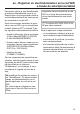Extra Information
en - Connecting a household appliance to the WiFi net-
work via smartphone/tablet
17
Download the Miele@mobile
app
The operating system of your mobile
device (smartphone/tablet) needs to
be at least iOS 8
®
or Android 4.4™.
You can download the appropriate
Miele@mobile app for the WiFi module
for free from the respective app stores.
Search in App Store
®
or Google
Play™ for the app Miele@mobile.
Download the app to your mobile
device.
Start the Miele@mobile app and set
up a Miele user account.
If you already have a Miele user ac-
count, you can use these details to log
on to the app.
The logon process depends on the op-
erating system of your smartphone or
tablet.
Integrating a household appli-
ance via an iOS mobile device
You have logged on to your user ac-
count in the Miele@mobile app and
your smartphone or tablet is using the
WiFi network to which the household
appliance is to be connected.
Select "Start appliance sign on" in
the app.
Select "Add new Miele appliance".
Select "Carry out WiFi connection via
app".
Fit the WiFi module to your house-
hold appliance and switch it on.
The communication module now sends
a WiFi signal that is compatible with the
appliance.
Go to Settings on your iPhone
®
/iPad
®
and open the WiFi settings.
Select the network which starts with
"Miele@home-".
Enter the serial number of your
household appliance as password
leaving out the first "0".
You can find the serial number on the
data plate. Note that the first digit you
enter must not be "0". Start with the
following digit. If your serial number is
for example "023423585" your pass-
word will be "23423585".
If a tick is shown before the selected
"Miele@home-XXXXX-X", your iPhone/
iPad has connected successfully to
your household appliance.
Switch to the Miele@mobile app and
select "Continue".
Select your WiFi network and enter
its password. Select "Continue".
Your household appliance has now
been connected to your home WiFi net-
work.