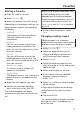Operating and Installation Instructions
Table Of Contents
- Contents
- IMPORTANT SAFETY INSTRUCTIONS
- Overview
- Control panel
- Using the appliance
- Features
- Data plate
- Scope of delivery
- Standard and optional accessories
- Side racks
- Universal tray and Wire Rack with anti-tip safety notches
- FlexiClips with Wire Rack HFCBBR 30-3
- Installing and removing the FlexiClips with Wire Rack
- Round baking pans
- Perforated Gourmet Baking Tray HBBL 71
- Broiling and roasting insert HGBB 30-1
- HUB Gourmet Casserole Dishes HBD Gourmet Casserole Dish lids
- Food probe
- Using the roast probe
- Accessories for cleaning and care
- Safety features
- PerfectClean treated surfaces
- Self-Clean-ready accessories
- Before first use
- Settings
- Settings overview
- Opening the “ Settings ” menu
- Language
- Time
- Date
- Lighting
- Start screen
- Display
- Volume
- Units
- Booster
- Rapid cooling
- Keep warm
- Recommended temps.
- Self Clean
- Cooling fan run-on
- Proximity sensor ( MotionReact )
- Safety
- Furniture front recognition
- Miele@home
- Remote Control
- SuperVision
- Remote Update
- Calibrate temperature
- Electrical version
- Software version
- Legal information
- Showroom Program
- Factory default
- Alarm + Timer
- Main and submenus
- Energy-saving tips
- Operation
- Moisture Plus
- Automatic Programs
- Special Modes
- MyMiele
- Favorites
- Baking
- Roasting
- Broiling
- Cleaning and care of the oven
- Frequently Asked Questions
- Customer Service
- Caring for the environment
- Installation
- Declaration of conformity
- Copyrights and licenses
MyMiele
75
Under MyMiele, you can save
frequently used applications.
It is particularly useful with the
automatic programs as you do not need
to work through every screen in order to
start a program.
Tip: You can also set menu options that
you have entered in MyMiele to appear
on the start screen (see “Settings –
Start screen”).
Adding entries
You can add up to 20entries.
Select MyMiele.
Select Add entry.
You can select options from the
following categories:
- Operating Modes
- Automatic Programs
- Special Modes
- Favorites
- Maintenance
Confirm with OK.
The selected subitem and its respective
symbol will appear in the list.
Proceed as described for further
entries. Only options that have not
yet been selected are available for
selection.
Deleting entries
Select MyMiele.
Touch the entry you want to delete
and keep your finger on it until the
context menu appears.
Select Delete.
The entry will then be removed from the
list.
Moving entries
Select MyMiele.
Touch the entry you want to move
and keep your finger on it until the
context menu appears.
Select Move.
An orange border will appear around
the entry.
Move the entry.
The entry will now appear in the
position you want it in.