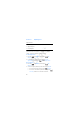User Manual
52
Draft
• Picture message
1. To add a picture, scroll down to the Picture: field, press
the Left Soft key (My Pics), scroll to the desired picture,
and then press the ( ) key. To add a new picture
using the camera, press the Right Soft key (Options),
press ( ) Take Picture, press the ( ) key (TAKE),
and then press the Left Soft key (Save).
2. To add a sound clip, scroll down to the Sound: field, press
the Left Soft key (Sounds), scroll to the desired sound
clip, and then press the ( ) key. To record a new
sound clip, press ( ) Record New, press the ( ) key
to begin recording, press the ( ) key (STOP) to end
recording, and then press the ( ) key to select the
new recording and return to the message.
• Voice message
To add a new voice clip to a voice message, press the Left
Soft key (Record) to begin recording, and then press the
() key (STOP) to end recording. The recorded voice clip is
attached in Voice: field.
6. To add a name card in a picture message or voice message, scroll
down to the Name Card field, and then press Left Soft key
(Contacts).
7. To add a message title, scroll down to the Subject: field, and then
enter text (up to 80 characters) using the Alphanumeric keypad.
8. To send the message, press the ( ) key (SEND).