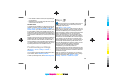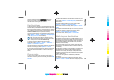User Manual
and can be used only in the selected area. You can pay for
the licence through a credit card or in your phone bill, if
supported by your service provider.
Tip: To try out navigation for three days with a free
licence, press the scroll key, and select Walk to.
Maps checks if a free licence is available for your
device. To activate the licence, select OK. You can
only use the licence once.
To start navigating, select a location and OptionsWalk
to.
To find an alternative route, select OptionsDifferent
route.
To stop navigating, select Stop.
Drive to your destination
To purchase a licence for pedestrian and car navigation
with voice guidance, select OptionsExtrasDrive &
Walk. The licence is region-specific and can be used only
in the selected area.
Tip: To try out navigation for three days with a free
licence, press the scroll key, and select Drive to.
Maps checks if a free licence is available for your
device. To activate the licence, select OK. You can
only use the licence once.
To start navigating by car, select a location, press the scroll
key, and select Drive to. When you use car navigation for
the first time, you are asked to select the language of the
voice guidance and download the related voice guidance
files. To change the language later, in the main view, select
OptionsToolsSettingsNavigationVoice
guidance. Voice guidance is not available for pedestrian
navigation.
To switch between different views during the navigation,
press the scroll key, and select Manoeuvre view, Bird's-
eye view, or Arrow view.
To find an alternative route, select OptionsDiff.
route.
To repeat the voice guidance, select OptionsRepeat.
To stop navigating, select Stop.
Traffic information
The real-time traffic information service provides
information about traffic events that may affect your
travel. The traffic information service is an extra service
that you can purchase and download into your device, if
available in your country or region.
To purchase a licence for the traffic information service,
select OptionsExtrasTraffic info.
To view information about traffic events, select Options
Traffic info. The events are shown on the map as triangles
and lines.
To view the details of an event, including possible
rerouting options, select the event and Options
Open.
To update the traffic information, select Update traffic
info.
70
Travelling
Cyan
Cyan
Magenta
Magenta
Yellow
Yellow
Black
Black
Cyan
Cyan
Magenta
Magenta
Yellow
Yellow
Black
Black