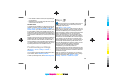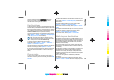User Manual
The data transfer indicator shows the
internet connection used and the amount of data
transferred since the application started.
Find locations
To find a location in the city or area displayed on the map,
enter the full or partial address of the location in the search
field, and press the scroll key. To find a location in another
city, enter the city and the full or partial address, such as
London Oxford Street, and press the scroll key.
To find a specific address, or an address in another country,
select OptionsSearchAddresses. Country/Region
* and City or post code are mandatory.
Tip: To search for locations in another country
using the search field, enter also the name of the
country in the search field: Rome Italy.
To import a location address from the Contacts
application, select OptionsSearchAddresses
OptionsSelect from Contacts.
The search results are grouped by categories. To limit the
search to one category, select OptionsSearch.
If you search for locations without an internet connection,
the search results are limited to a radius of 50 km (31
miles).
Plan a route
To plan a route, select your start point on the map or
search for a location, press the scroll key, and select Add
to route.
To define the destination and add more locations for your
route, select OptionsAdd route point, and search for
the location.
To switch between walking or driving mode, select
OptionsSettingsTransport mode
To show the route on the map, select OptionsShow
route.
To navigate to the destination by car or on foot, if you have
purchased a licence for these extra services, select
OptionsStart driving or Start walking .
To save the route, select OptionsSave route.
Walk to your destination
The walking route ignores any possible limitations to car
navigation, such as one-way streets and turn restrictions,
and includes areas such as pedestrian zones and parks. It
also prioritises walkways and smaller roads, and omits
highways and motorways.
The route is drawn to the map, and the arrow indicates
the direction. The small dots show in which direction you
are walking.
The length of a walking route is limited to a maximum of
50 kilometres (31 miles) and the travelling speed to a
maximum of 30 km/h (18 miles/h). If the speed limit is
exceeded, navigation stops and is resumed once the speed
is back within limits.
There is no voice guidance available for pedestrian
navigation.
To purchase a licence for pedestrian navigation, select
OptionsExtrasWalk. The licence is region-specific
69
Travelling
Cyan
Cyan
Magenta
Magenta
Yellow
Yellow
Black
Black
Cyan
Cyan
Magenta
Magenta
Yellow
Yellow
Black
Black