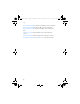User Manual
Contacts
42
1. In the standby mode, scroll down to display your contacts list and
highlight the entry to which you want to add a phone number or text
item.
2. Select Details > Options > Add detail > Number (General, Mobile,
Home, Office, or Fax), E-mail address, Web address, Postal address,
Note, Image, or Tone.
3. Enter the number or text for the type you have selected, and select
OK.
4. To change a number type (General, Mobile, Home, Office, or Fax),
highlight the number, and select Options > Change type.
Change default number
You can also change which phone number is the default (primary)
number for the contact entry.
1. In the standby mode, scroll down to select the contact entry you
want to change, and select Details.
2. Scroll to the number you want to set as default, and select Options >
Set as default.
Caller groups
You can add contacts list entries to any of five caller groups, and assign
a unique ringing tone or graphic to that group. This enables you to
identify callers from the group by their unique ringing tone or graphic.
1. To assign an entry in your contacts list to a caller group, select your
desired contact entry, and select Details > Options > Caller groups >
No group, Family, VIP, Friends, Business, Other .
2. To manage your caller groups, in the standby mode, select Menu >
Contacts > Caller groups > Family, VIP, Friends, Business, or Other to
display the following caller group options:
Group name—Rename the group to your preference.
Group ringing tone—Set the ringing tone for the group.
Group logo—Turn the graphic for the caller group On or Off, or View
the graphic.
N7088_EN_RUIM_for MEA_clean_021207.fm Page 42 Monday, February 12, 2007 11:20 AM