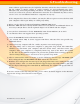Portable Media Storage User Manual
RAIDBank5 Owner’s Manual
32
4. Optimizing Windows Caching Algorithm
By default, Windows XP optimizes caching for
performance on external drives. Vista and Windows
7 optimize caching for quick removal. As a result,
Windows XP appears to have faster access to external
disks but at a greater risk of data corruption and loss.
To change Windows' caching policy, open the disk
management console. A list of the attached drives
and their respective volumes will appear. Right-click
on the RAIDBank5 volume in the disk list and select
properties. Select the Policies Tab near the top left
of the window, and check the radio button
corresponding to your desired optimization
level. Click when finished, and you
may close the disk management applet.
Optimizing for performance can greatly
enhance the throughput of your disk but is
much more vulnerable to data loss! Make sure
to have appropriate backup.
5. Safe Dismounting
When a device such as a hard drive is mounted, that means the computer ‘sees’ the device
and is able to communicate with it. When you dismount a device, the computer no longer
sees it. The device may still be running but
the computer cannot access it, as though the
device no longer exists.
5.1 How to safely dismount- Mac
Drag the icon(s) for the RAIDBank5 volume(s) to the Trash. The drive will dismount and you
can then safely disconnect and/or turn it off.
5.2 How to safely dismount- Windows
1. Locate the System Tray. The System Tray includes the time display in
the bottom right, and icons to the left of the time. One of the icons
will be an hot plug icon ( ).
2. Left-click on ( ). In the dialog box select the volume drive description
and drive letter for the device.
3. Left-click on the appropriate device (with the drive letter matching the one used by the
RAIDBank5 volume). After a few seconds, Windows will give you a message that it is safe to
remove the device.
Microsoft Windows may not automatically distinguish between SATA and eSATA disks. To facilitate
proper disconnection, we recommend using HotSwap! by Kazuyuki Nakayama. HotSwap! provides the
friendly user interface as the built in “safely remove hardware” icon in the notification area, and ensures
that data is written and flushed to the disk before the device is marked safe to remove. HotSwap can be
obtain from the author’s site at http://mt-naka.com/hotswap/index_enu.htm
!
Never turn off or unplug a hard drive without
dismounting it first! Doing so could cause
data on the drive to be lost or damaged!
5-Host Computer Setup