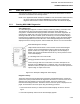Maintenance for 2001N, 2002N, and 1800R Manual
MOD30ML and Modcell Maintenance Manual
COMMUNICATIONS
SECTION 4
COMMUNICATIONS
4.1 COMMUNICATING WITH A REPLACEMENT INSTRUMENT
! CAUTION When replacing an instrument on an ICN or MODBUS network, serious network
communication problems can occur if the assigned address of the new
instrument matches the address of another device on the network. Be sure the
address setting of the new instrument is correct before connecting it to the
network.
When replacing an instrument, which communicates via an ICN or Modbus communications
module, the address of the new instrument can be easily verified by reading the setting of the
address switch(s) on the module prior to connecting the instrument. When a MOD 30ML
instrument using built-in communications is being replaced, the address of the new
instrument is set via the instrument display and verification requires that the instrument be
powered.
Connection of a replacement having a different address than the original instrument or other
incorrectly configured communication parameters causes problems in establishing
communication between the replacement instrument and the computer. These problems are
addressed in Section 4.2.
Connection of a MOD 30ML with an unknown address allows the possibility that the unknown
address matches the address of another device on the network. When two devices with
identical addresses are connected, the entire network communication is disrupted. In the
case of an ICN all communication ceases until the replacement is disconnected. This
problem can be avoided by using the following procedure when installing a replacement
MOD 30ML with an unknown address setting:
1. Before installing the instrument:
• Set the RUN/SERV switch at SERV.
• Verify that the communications jumper is in the correct location for built-in
communication via either the ICN, RS-232 Modbus or RS-485 Modbus.
• If the database of the new instrument is to be loaded from a memory module,
install the module and set the switches at READ/WRITE or READ ONLY and
NORMAL.
2. Install the instrument and apply power. The Device Status display appears with the
instrument state indicated on line 3 as follows:
• LHD indicates the instrument is in the local hold state and has a valid database.
• DEF indicates the instrument is in the default state and may or may not have a
valid database. This procedure can be successfully completed with the
instrument in the default state.
3. Press the alarm key and ACK key as required to view, acknowledge and clear the power
up/power down alarm, and any other alarms or diagnostics which are present.
4 -1