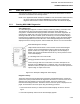Maintenance for 2001N, 2002N, and 1800R Manual
MOD30ML and Modcell Maintenance
VIEWING DIAGNOSTIC DATA
3.5 MOD 30ML DISPLAY
The instrument display supports viewing of diagnostic data and implementation of several
commands as described in the following sections.
NOTE: If the Application Builder software is available for use with the MOD 30ML instrument,
use of this software as described in Section 3.2 provides more comprehensive
diagnostic data and offers a wider command selection than the instrument display.
3.5.1 Reading MOD 30ML Diagnostics
Active Diagnostics
An unacknowledged diagnostic condition is always indicated by flashing of the alarm LED.
The indication may also include a flashing display and a beep signal depending on
configuration. A dedicated alarm display provides information on all active diagnostics. An
example of the display with control key information is shown in the next Figure. When the
alarm light indicates an alarm condition, press the alarm key to access the alarm displays.
Pressing the key repeatedly scrolls through a series of displays covering all unacked alarms
and acknowledged alarms which are still active. Unacknowledged diagnostics are always
displayed first in the viewing sequence. See IB-1800R-OPR, Section 3 for more information.
Abbreviated diagnostic message.
[UAK] indicates that the alarm is active and has not been acknowledged.
Press the ‘A' key to acknowledge the alarm. If alarm is still active [ACT]
appears. If alarm is no longer active [CLR] appears, and this display is
deleted upon exit. [RET] indicates that the R/L key can be pressed to return
to the runtime displays.
[7] is the Diagnostic event code number.
[AOUT] [2] indicates the block type and number.
Use the block type and event code number to locate a description of the
diagnostic event in Section 7.3. For example, code 7 for the [AOUT] block
indicates an AOUT (module) error because the output circuit has reported an
output-too-high or output-too-low error.
Figure 3.25. Example of Diagnostic Alarm Display
Diagnostic History
The System Event block stores diagnostics reported by the data base blocks. Viewing the
system event queue provides data on all diagnostics which have occurred since the current
data base was down loaded or the queue was cleared. The queue contains both
informational and diagnostic data. The data for each event in the queue is displayed on two
pages. View the data in the event queue using the following procedure:
1. Press and hold the TAG key to obtain the Device Status display as shown in the next
figure.
2. Press NXT repeatedly until the Device Events display appears.
3 -29