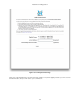User Manual
Installation and Registration
135
In the upper left corner is a menu to select which interface to register (if more than one unregistered unit is
connected):
Figure 10.3: Registration Selection
You can choose to register all attached units or select a specific interface.
After selecting the unit(s) you wish to register, fill in the registration form; required fields are labeled in black,
optional information is labeled in gray. When you're finished, hit OK. If there are any required fields empty,
you'll receive a warning and the missing information will be labeled in red:
Figure 10.4: Registration Error
Once your information is correct and accepted, you will see this message:
Figure 10.5: Registration Successful
You will receive an email from confirming your registration. This email also includes information on support,
help resources and other useful links.
Once your interfaces are registered, you can get demos and purchase optional software licenses.
License management
To manage your software licenses, go to MIO Console's application menu and select "Manage Licenses…"
Figure 10.6: Unit Selection Menu
This will open the Hardware Licenses window: