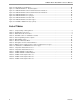Manual
71M6541 Demo Board REV 3.0 User’s Manual
9 Rev 4.0
1.7.3 CHECKING OPERATION
A few seconds after power up, the LCD display on the Demo Board should display a brief greeting in the top
row and the demo code revision in the bottom row:
H
E
L
L
0
5.
4
G
The “HELLO” message should be followed by the display of accumulated energy:
0.
0
0
Wh SYS
0
3
The “SYS” symbol will be blinking, indicating activity of the MPU inside the 71M6541.
In general, the fields of the LCD are used as shown below:
Measured value
Unit
Command number
(Phase)
1.7.4 SERIAL CONNECTION SETUP
After connecting the USB cable from the Demo Board to the PC, or after connecting the serial cable from the
optional Debug Board to the PC, start the HyperTerminal application and create a session using the following
parameters:
Port Speed: 9600 bd
Data Bits: 8
Parity: None
Stop Bits: 1
Flow Control: XON/XOFF
When using the USB connection, you may have to define a new port in HyperTerminal after selecting File
Properties and then clicking on the “Connect Using“ dialog box. If the USB-to-serial driver is installed (see sec-
tion 1.7.2.1) a port with a number not corresponding to an actual serial port, e.g., COM5, will appear in the dia-
log box. This port should be selected for the USB connection.
HyperTerminal can be found by selecting Programs Accessories Communications from the Windows
start
menu. The connection parameters are configured by selecting File Properties and then by pressing the Con-
figure button. Port speed and flow control are configured under the General tab (Figure 1-3, left), bit settings are
configured by pressing the Configure button (Figure 1-3, right), as shown below. A setup file (file name “Demo
Board Connection.ht”) for HyperTerminal that can be loaded with File Open is also provided with the tools
and utilities.
Port parameters can only be adjusted when the connection is not active. The disconnect
button, as shown in Figure 1-2 must be clicked in order to disconnect the port.