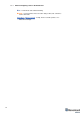Manual
21
5.4 Setup the Dashboard SW
If you’ve uploaded the latest firmware for all of the boards you can start to activate the
system
- While the beacon and modem are connected to the Dashboard, click the
DEFAULT button on the Dashboard to upload the default settings
- Write down the beacon’s address for future use or change the address at your
convenience as shown here
- Press the RESET button on your beacons and modem after programming.
- After programming devices with the latest software, the modem and beacons are
ready for use
- Place the stationary beacons on the walls vertically in a way that will provide
optimal ultrasonic coverage. It is recommended that you start with a simple 4m
x6m room and place the stationary beacons on the opposite walls at a height of
1.85m (default). After familiarizing yourself with the system more complex
configurations can be made. The help video can be found here.
- Connect the modem/router via USB to a Windows PC with the Dashboard
installed
- Run the Dashboard. In the left corner of the Dashboard, the modem should show
as connected
- Wake up all the beacons by clicking on the buttons in the Dashboard on the panel