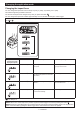Use and Care Manual
9 ENGLISH
Changing the application mode
This tool employs several easy-to-use application modes for driving bolts with good control.
The type of the application mode changes every time you press the button
.
NOTE:
You can extend the time to change the application mode approximately one minute if you press the button or .
Application mode
(Assist type displayed on panel)
Feature Purpose
Bolt mode Clockwise
This mode helps to repeat screwdriving
continuously with equal torque. This mode
also helps to reduce the risk of breakage
of bolts/nuts due to overtightening.
Counterclockwise
This mode helps to prevent a bolt from
falling o. When loosening a bolt with the
tool driving in counterclockwise rotation,
the tool automatically stops or slows down
after the bolt/nut gets enough loosened.
NOTE:
The timing to stop the driving varies
depending on the type of the bolt/nut
and material to be driven. Make a test
driving before using this mode.
Clockwise
Preventing over tightening of bolts.
Counterclockwise
Loosening bolts.
Bolt mode (1)
Clockwise
The tool stops automatically as soon as
it has started impact blows.
Counterclockwise
The impact force is 4. The tool stops automati-
cally as soon as it has loosened the bolt/nut.
–
Bolt mode (2)
Clockwise
The tool stops automatically approxi-
mately 0.5 second later from the moment
that the tool has started impact blows.
Counterclockwise
The impact force is 4. The tool stops
automatically as soon as it has loos-
ened the bolt/nut.
–
Bolt mode (3)
Clockwise
The tool stops automatically approxi-
mately 1 second later from the moment
that the tool has started impact blows.
Counterclockwise
The tool slows down the rotation after it
has loosened the bolt/nut.
–
: The lamp is on.