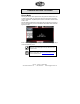User's Manual
Page 14 – February 5, 2009 Edition
www.fordworksolutions.com / 1.800.624.2726 / fordtechhelp@hunt-radio.com
Closing an Application
You may exit many of the applications available on your in-dash computer
by pressing the “X” or “Exit” buttons shown within each application. In
some cases, you may need to select “File” > “Exit.” Please note that you
may need to wait for the application to close before another application
can be opened. Certain programs, like navigation, media and phone, are
always open and cannot be closed.
Running an Application in the Background
If you are using one of the programs available in Applications mode, you
can jump to another system mode (Phone, Navigation, Media) without
closing the program you are using. Simply press the hard button
associated with the desired mode. The current program will continue
running in the background, and a notification will show in the lower right
section of your screen. The next time you press the “Applications” button,
you will be returned to the open program.
For example, if you are using the Internet browser and wish to access
your radio, simply press the “Media” hard button on the computer bezel.
The Internet browser will continue running in the background. When you
are ready to return to the Internet browser, simply press the “Applications”
button on the computer bezel.
Accessing the On-Screen Keyboard
An on-screen keyboard will usually appear when a text field is selected
on-screen. This keyboard may not appear automatically if the Bluetooth
®
keyboard is already connected.
To toggle the on-screen keyboard on and off, simply press the small
keyboard icon located on-screen.
Changing System Settings
System settings – such as screen brightness, language, audio settings,
and so on – can be accessed by pressing the “Settings” button located in
the bottom center of the computer screen. See the Settings section of this
manual (page 45) for additional information.
Pairing Your Bluetooth
®
Phone or Devices
You can pair your Bluetooth
®
phone or other devices in the Settings
section of the computer. See the Settings section of this manual (page
48) for additional information.