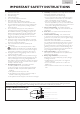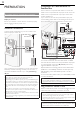Owner’s Manual Manuel du Propriétaire Manual del Propietario 40MF401B LCD TV English Necesita ayuda inmediata? Français 1-866-341-3738 Quick Use Guide Inside! Guide d’usage Rapide Incluse! Guía de Uso Rápido Incluida! MODEL NUMBER SERIAL NUMBER 1-866-341-3738 Español 1-866-341-3738
Return your Product Registration Card or register online at www.magnavox.com/support today to get the very most from your purchase. Registering your model with MAGNAVOX makes you eligible for all of the valuable benefits listed below, so don't miss out. Complete and return your Product Registration Card at once, or register online at www.magnavox.
English IMPORTANT SAFETY INSTRUCTIONS Read before operating equipment 1. 2. 3. 4. 5. 6. 7. 8. 9. 10. 11. 12. 13. 14. 15. 16. Tilt/Stability - All televisions must comply with recommended international global safety standards for tilt and stability properties of its cabinet design. • Do not compromise these design standards by applying excessive pull force to the front, or top, of the cabinet which could ultimately overturn the product.
FCC WARNING This apparatus may generate or use radio frequency energy. Changes or modifications to this apparatus may cause harmful interference unless the modifications are expressly approved in the manual. The user could lose the authority to operate this apparatus if an unauthorized change or modification is made. RADIO-TV INTERFERENCE This apparatus has been tested and found to comply with the limits for a Class B digital device, pursuant to Part 15 of the FCC Rules.
English 5 Child Safety SYL Eme_Child Safety_1EMN24522_v1 1 2008/12/17 18:05:53
INTRODUCTION Features • DTV /TV / CATV • Information Display (ATSC only) • Autoprogram • Child Lock • Closed Caption Decoder • MTS / SAP Tuner • Auto Standby • Sleep Timer 12 12 12 12 13 13 14 14 14 • Choices for On-screen Language • • Stereo Sound Function PLL Frequency Synthesized Tuning • Various Adjustment for Picture and Sound 16 16 17 18 23 24 • fun-Link via HDMI Link (HDMI Cable not Included) Contents Important Safety Instructions Trademark Information Child Safety INTR
English Owner’s Manual You must attach the base to the unit to have it as a table top unit. Be sure the front and rear of the base match the proper direction. At least 2 people are required for these steps. 1 Check the text “FRONT” with “arrow“ on the Base’s bottom to ensure it is being installed in the correct direction. Spread a thick and soft cloth over a table as shown at step 2. Place the main unit face down onto it. Make sure not to damage the screen.
Remote Control Function 1 2 3 10 11 12 13 4 5 6 14 7 ➠ p.11 2 SAP 3 SOURCE 4 FREEZE ➠ ➠ ➠ p.13 p.12 p.12 5 6 7 8 9 ➠ ➠ ➠ ➠ ➠ p.11 p.11 p.14 p.13 p.12 1 15 (power) Press to turn the unit on and go into standby mode. To completely turn off the unit, you must unplug the AC power cord. Press to freeze screen image. OK ▲/▼/◄/►(cursor) BACK VOL +/− PREV CH Press to return to previously viewed channel. ➠ p.12 ➠ p.13 Press to select aspect ratio available for the TV screen.
English 1 VOLUME + / − p.13 1 2 3 4 5 ➠ p.12 ➠ ➠ ➠ p.15 p.12 p.11 Press to select channels or move up (+) / down (−) through the main menu items. 3 MENU 4 SOURCE 5 POWER Press to turn the unit on and go into standby mode. To completely turn off the unit, you must unplug the AC power cord. 6 Infrared sensor window Receives infrared rays transmitted from the remote control. 7 Standby indicator Lights up red when the unit is in standby mode and flashes when the unit goes into standby mode.
Connection to Cable Receiver or Satellite Box PREPARATION No supplied cables are used with these connections: • Please purchase the necessary cables at your local store. Before you connect: Be sure your antenna or other device is connected properly before plugging in the AC power cord. Use an HDMI or Component Video cables to connect the HDMI or the Component Video Input jacks of the unit to the HDMI or the Component Video output jacks of the cable receiver / satellite box.
English 4 Use ◄/► to select the desired location setting, then press OK. [Home] is ENERGY STAR® qualified setting. Initial Setup Initial Setup Select “Retail” or “Home” for your location. Retail Before you begin: Use ▲/▼ to select [Antenna] for TV channels or [Cable] for CATV channels, then press OK. Initial Setup OK • Select [Retail] store, the unit will be set up with predefined setting for retail displays.
WATCHING TV Sleep Timer can set the unit to go into standby mode after an incremental period of time. Press SLEEP repeatedly to change the amount of time (increases the time by 30 minutes up to 120 minutes). Press SLEEP once to call up the display for checking the remaining time. • To cancel sleep timer, press SLEEP repeatedly until [Sleep Off] is displayed. Sleep 120min.
English INTRODUCTION TV Screen Display Mode 5 types of display modes can be selected when the broadcasting station is sending 16:9 or 4:3 video signal. And 3 types of display modes can be selected for PC input signal. Press FORMAT repeatedly to switch the TV aspect ratio. For 16:9 video signal Normal displays a 16:9 picture at its original size.
TV Screen Information ECO You can display the currently selected channel or other information such as the audio mode on the TV screen. In the digital mode, the detailed broadcasting information for the current off the air channel such as program title and program guides are displayed. You can turn on ECO Mode to conserve power. ECO mode: ON is ENERGY STAR® qualified setting. 1 Press ECO once to turn on ECO Mode and reduce power consumption. Press ECO again to turn off ECO Mode. Press INFO.
English INTRODUCTION USING FUNCTIONS This section describes the overview of the main menu displayed when you press MENU. The main menu consists of the function setting items below. Press MENU to display the main menu. 2 Use ▲/▼ to select a desired menu and an item, then press OK to determine the setting. Page 16 Adjusting the picture mode, or customize the picture quality as your preference.
Picture Sound Before you begin: Before you begin: You must set [Home] in [Location]. ➠ p.23 Otherwise, the settings you adjusted will not be memorized after the unit goes into standby mode. You must set [Home] in [Location]. ➠ p.23 Otherwise, the settings you adjusted will not be memorized after the unit goes into standby mode. 1 2 Use ▲/▼ to select the item you want to adjust, then press OK. 1 Use ▲/▼ to select the item you want to adjust, then press OK.
English Autoprogram Select the audio output from the unit’s speakers, or not. If your amplifier is HDMI link function compatible and connected by an HDMI cable to this unit, some sound operations such as volume up can be changed by using this unit’s remote control. Make sure [fun-Link Control] is set to [On]. ➠ p.22 If you switch wires (e.g.
Channel List Antenna Confirmation The channels selected here can be skipped when selecting the channels using CH + / −. Those channels can still be selected with the Number buttons. This function lets you check the digital signal strength of each channel. 1 2 1 2 Use ▲/▼ to select [Channel List], then press OK. Use ▲/▼ to select the channel you want to remove, then press OK. Picture DTV 11.1 Sound DTV 11.2 DTV 11.3 Setup Features Language ATSC Use ▲/▼ to select [Antenna], then press OK.
English Picture Caption Service On Sound Digital Caption Service On Setup Caption Style Features A ATSC B C You can change the caption style such as font, color or size, etc. INTRODUCTION C. Caption Style 19 Language USB Use ▲/▼ to select [Caption Style], then press OK. Use ▲/▼ to select [User Setting], then press OK. Use ▲/▼ to select [On], then press OK. Use ▲/▼ to select an item, then press OK. Then use ▲/▼ to select the desired setting and press OK.
Note • Closed caption will not be displayed when you are using an HDMI connection. • To show the closed caption on your TV screen, broadcast signal must contain the closed caption data. • Not all TV programs and commercials have the closed caption or all types of the closed caption. • Captions and texts may not exactly match the TV voice. • Changing channels may delay the closed caption for a few seconds. • Adjusting or muting the volume may delay the closed caption for a few seconds.
English X Picture Sound NC-17 Sound TV-MA Setup R Setup TV-14 Features PG-13 Features TV-PG PG Language TV-G G USB TV-Y7 Language USB FV OK View / Block BACK Back Select Sub Rating Category OK Fantasy Violence NC-17 No one under 17 admitted V Violence R Restricted; under 17 requires accompanying parent or adult guardian S Sexual Situation L Coarse Language PG-13 Unsuitable for children under 13 D Suggestive Dialog PG Parental guidance suggested G General
Auto TV On ECO You can turn on ECO Mode to conserve power. ECO mode: ON is ENERGY STAR® qualified setting. This unit will turn on when the power on signal is sent from your connected fun-Link device. 1 2 Use ▲/▼ to select the desired setting, then press OK. Use ▲/▼ to select [ECO], then press OK. Use ▲/▼ to select the desired mode, then press OK. On Reduces power consumption Power consumption may exceed ENERGY STAR® qualification limits. Off Note • You must set [Home] in [Location]. ➠ p.
English When you select [Retail] store, the power consumption may possibly exceed the limited requirement of the ENERGY STAR® qualification. Use ▲/▼ to select [Location], then press OK. E-Sticker Use ▲/▼ to select [E-Sticker], then press OK. Use ▲/▼ to select [Off], then press OK. You can turn off E-Sticker. E-Sticker is displayed on top of the TV screen. E-Sticker is displayed on bottom of the TV screen. Note • If you select [Home], E-Sticker will not be displayed.
Item USB ➀ ➃ Press 4 or OK to start the slide show. While the slide show is on, the following 2 settings will be displayed. This unit can play JPEG picture files. Use the USB storage device that contains those files. More detail 1 Start show 2 Insert the USB storage device into the USB terminal on this unit. The main menu appears automatically.
English No supplied cables are used with these connections: • Please purchase the necessary cables at your local store. Be sure other device is connected properly before plugging in the AC power cord. External Device Connection • Use an HDMI cable with the HDMI logo (a certified HDMI cable). High Speed HDMI cable is recommended for the better compatibility.
Digital Audio Output Connection S-Video Connection S-Video connection offers good picture quality for video devices connected to the unit. If you connect to the unit’s S-Video Input jack, connect audio cables to the Audio L/R Input jacks below the Composite Video connector. BD/DVD recorder, camcorder and VCR with the S-Video output jack (for digital broadcasting only) If you connect this unit to an external digital audio device, you can enjoy multi-channel audio like 5.1ch digital broadcasting sound.
English This unit can be connected to your PC that has a DVI terminal. Use an HDMI-DVI conversion cable for this Video connection and it requires stereo mini plug conversion cable for Analog Audio signal as well. If you connect this unit to your PC, you can use this unit as a PC monitor. USB Storage Device This unit offers easy playback of JPEG picture files. Insert the USB storage device into the USB terminal shown below. [USB] ➠ p.
USEFUL TIPS FAQ Question Answer • • • • My remote control does not work. • What should I do? • • • • How come the Initial setup appears every time I turn on this unit? Why can I not watch some RF signal TV programs. Check the antenna or cable connection to the main unit. Check the batteries of the remote control. Check if there is an obstacle between the infrared sensor window and the remote control. Test the signal output use [IR Signal Check]. ➠ p.30 If okay, then possible infrared sensor trouble.
English Remedy • • • • • • • • • • • • Adjusted [Picture] or [Sound] settings are not effective every time • the unit is turned on. • You see a distorted picture or hear an unusual sound. • • • • Electrical interference from nearby appliances may affect picture quality. Adjust [Contrast] and [Brightness] in the main menu. View other TV channels. The problem might be limited to the broadcasting station or weak signal strength. For the best picture quality, watch "High Definition" wide screen programs.
INFORMATION Glossary Maintenance ATSC Acronym that stands for Advanced Television Systems Committee and the name of the digital broadcasting standards. Aspect Ratio The width of a TV screen relative to its height. Conventional TVs are 4:3 (in other words, the TV screen is almost square); widescreen models are 16:9 (the TV screen is almost twice as wide as its height).
English Terminals Antenna Input VHF / UHF / CATV Audio Input RCA jack (L/R) x 8 Composite Video Input RCA jack x 2 S-Video Input Mini DIN 4pin jack x 2 Component Video Input RCA jack x 3 HDMI Input HDMI 19 pin x 3 USB Input USB x 1 Digital Audio Output (coaxial) RCA jack x 1 Analog Audio Output RCA jack (L/R) x 2 75 Ω unbalanced (F-type) 500mV rms 1V p-p (75 Ω) Y 1V p-p (75 Ω) C 286 mV p-p (75Ω) Y Pb/Cb Pr/Cr 1V p-p (75 Ω) 700 mV p-p (75Ω) 700 mV p-p (75Ω) 500 mV p-p (75 Ω) 500 mV rms Remote control A
English WARRANTY COVERAGE: This warranty obligation is limited to the terms as set forth below. to any hardware product or any software, even if packaged or sold with the product, as manufacturers, suppliers, or publishers may provide a separate warranty for their own products packaged with the bundled product.