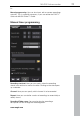Operation Manual
Insert object into the project 79
www.magix.com
You can sort the programs according to channel, name and record
w advanced EPG information for the
program. DVB radio recordings are not played by the video recorder,
with the mouse button held
down from the Media Pool into the desired track. If there are objects
at this position, the file is inserted at the desired time position at the
next empty track below.
veral files, hold down
the "Ctrl" key while clicking on the entries you would like to use. If
et, defining the area. This is done in the following way:
• Please select a file from the Media Pool by double clicking on it. Play
te the section which you want
to use in the project.
pecially useful for
exact positioning using the shuttle and the jog wheel.
time, delete programs or vie
but you can press a button to listen to the recordings using MAGIX
Music Manager.
Insert object into the project
Load files
Media files can be loaded into the Arranger from the Media Pool in
several different ways:
• The fastest way: Drag the desired file
• Load several files: If you would like to load se
you would like to load a sequence of files, hold the "Shift" key and
first click on the first entry, then on the last. All entries lying in
between are marked. Every file can be moved from the Media Pool
to the Arranger using drag & drop.
Load parts of film files.
For longer videos, it is recommended to define the areas which
should be loaded into the project before import. For this, and in and
out point is s
it back using the play buttons to indica
• Either move the area markers directly with held down
mouse button or set them using the buttons or the
shortcut I and O. The shortcuts are es
• Left-click on the monitor and drag it down with the held-down
neously, corresponding to the selected area.
us
mouse. An object will appear on the track and in the project folder
simulta
MPEG4 import
MPEG 4 files can be loaded from the Media Pool just like other files
ing drag & drop. Videos that have a higher horizontal resolution