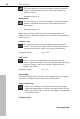Operation Manual
Work areas 37
www.magix.com
Y u ca ing
"Renam
173).
Objec
o n rename your chapter markers by right clicking and select
e". The name then appears in the
chapter menu (on page
Shortcut: Shift + Enter
t grid
Use this button to switch the object grid on and off. When the
object grid is switched on, the objects snap into place beside
one another so that everything fits in seamlessly.
Form group
from the group is se
Orders all selected objects into groups. As soon as an object
lected, all other objects in the group will be
highlighted as well so that you can work on them collectively.
ard shortcut: Keybo Ctrl + L
Ungroup objects
This turns all selected objects into free-standing objects again.
Keyboard shortcut: Ctrl + M
Mouse modes
MAGIX Movie Edit Pro 15 offers special mouse modes for
different kinds of editing. They can be selected using the sma
arrow next to the button.
ll
.
ivid cts Mouse mode for ind ual obje
This is the preset mouse mode which performs most of the
Selec
to the desired position.
work.
t objects with a left click. You can move an object by dragging it
Keyboard shortcut: Alt + 1
Intelligent mouse mode
In principle, this mouse mode behaves like the "Single objec
mouse" mode.
t
However, all objects that border the object on the same or on
from the mouse position.
This means that all objects overlapping adjacent tracks (fades, fade
tly connecting to the next one (hard cuts) are
adjacent tracks are also moved, starting
effects) and those direc