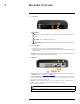User's Manual
Table Of Contents
- 1 Important Safeguards
- 2 Package Contents
- 3 Recorder Overview
- 4 Basic System Setup
- 5 Camera Installation
- 6 Using the Mouse
- 7 Using the On–Screen Display
- 8 Recording
- 9 Playback
- 10 Backup
- 11 Motion Detection
- 12 Active Deterrence
- 13 Managing Passwords and User Accounts
- 14 Using the Main Menu
- 14.1 Playback
- 14.2 Alarm
- 14.3 Backup
- 14.4 Display
- 14.5 Camera
- 14.6 Network
- 14.7 System
- 14.7.1 Configuring General System Settings
- 14.7.2 Setting Date & Time
- 14.7.3 Configuring Holidays
- 14.7.4 Configuring IP Filter
- 14.7.5 Save System Settings to a USB Flash Drive
- 14.7.6 Import System Settings from a USB Flash Drive
- 14.7.7 Restoring Default Settings
- 14.7.8 Upgrading Firmware Manually
- 14.7.9 Automatic Firmware Upgrades
- 14.8 Storage
- 14.9 Account
- 14.10 Information
- 14.11 Copying Settings to Another Channel
- 15 Connecting Remotely using the Lorex Home Mobile App
- 16 Smart Home & Voice Assistance
- 17 Pan/Tilt/Zoom (PTZ) Cameras
- 18 Connecting Audio Devices
- 19 Replacing the Hard Drive
- 20 DDNS Setup (Advanced)
- 21 Troubleshooting
- 22 Technical Specifications
- 23 Notices
Basic System Setup4
4.8 Quick Access to System Information
Perform one of the following actions to bring up the system information window. This window
contains vital system information including the model number, serial number, and device ID.
NOTE
The QR code shown on this screen can be scanned during mobile setup to enter the system’s device ID.
To quickly open a window that displays important system information:
• From the Live View display, right-click to open the Quick Menu, then click Info.
OR
• Press the front panel button on the recorder.
NOTE
Do not press and hold the button. The front panel button doubles as a panic button that activates warning lights
and sirens for deterrence cameras if held for 3 seconds.
#LX400111; r. 1.0/55872/56018; en-US 10