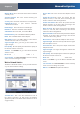User's Manual
Chapter 3
Advanced Configuration
9
Pro
f
iles
Th
e
P
ro
f
iles screen lets
y
ou save di
ff
erent con
f
iguration
p
ro
f
iles
f
or di
ff
erent network setu
p
s. The table on the le
f
t
displays a list of available profiles with their profile names
a
n
d
wire
l
ess networ
k
names
.
P
ro
f
ile
s
Profile
T
his is the name of the
p
rofile
.
Wireless Network Name
Th
is is t
h
e SSID or uni
q
ue
na
m
e
of
t
h
e
wir
e
l
ess
n
et
w
o
rk
.
Pro
f
ile In
f
ormatio
n
For each pro
f
ile selected, the
f
ollowin
g
are listed
:
Wireless Mode Thi
s
i
s
t
h
e
m
ode
o
f
t
h
e
wir
e
l
ess
n
et
w
o
r
k
current
ly
in use
.
Standard Channel T
h
is is t
h
e c
h
anne
l
use
d
by
y
our
wir
e
l
ess
n
et
w
o
rk
.
Security
T
his is the status of the wireless securit
y.
Authentication This is the authentication settin
g
f
or the
net
w
o
rk
.
IP Address T
h
is is t
h
e met
h
o
d
use
d
by
t
h
e networ
k
to
a
ssi
g
n IP a
dd
resses.
Connect To connect to a wireless network usin
g
a
s
p
ecific
p
rofile, select the
p
rofile, and clic
k
C
onnect
.
New
Cl
i
ck
Ne
w to create a new pro
f
ile. See the next
section, “Create a New Profile,” for instructions
.
Edit
S
elect the profile
y
ou want to change and clic
k
E
d
i
t
.
Import
C
li
ck
Im
p
ort to im
p
ort a
p
rofile that is saved in
a
nother location. Select the a
pp
ro
p
riate file, and clic
k
O
pen
.
Export Select the profile you want to save in a different
l
ocation
,
an
d
c
l
ic
k
E
x
p
or
t
.
Direct Win
d
ows to t
h
e
a
ppropriate
f
older, and click
Sa
v
e
.
Delete Select the profile you want to delete and clic
k
De
l
ete
.
NOTE: If you want to export more than one
profile,
y
ou must export them one at a time
.
C
reate a New Pro
f
ile
Th
e next screen is t
h
e Avai
l
a
bl
e Wire
l
ess Networ
k
s
s
c
reen
.
A
vai
l
a
bl
e Wire
l
ess Networ
k
s
T
his screen provides two options for settin
g
up the
Ad
apter
.
Available Wireless Networks (For most users)
Use
th
i
s
option if you already have a network set up. The networks
a
vai
l
a
bl
e to t
h
is A
d
apter are
l
iste
d
on t
h
is screen. You
ca
n
c
h
oose
o
n
e
of
t
h
ese
n
et
w
o
rk
s
a
n
d
c
li
ck
Co
nn
ect
to
co
nn
ect
to
i
t.
C
li
ck
Re
fr
esh
to u
p
date the Available
W
ire
l
ess Networ
k
s
l
ist.
Advanced Setup
If
y
our network is not listed on this
screen, select Advanced Setu
p
to set u
p
the Ada
p
ter
m
anuall
y
. This method is for advanced users onl
y.
T
he setup
f
or each option is described, step b
y
step, under
the appropriate headin
g
on the followin
g
pa
g
es
.
Av
a
il
ab
le Wireless Netw
o
rks
T
h
e
a
v
a
il
ab
l
e
n
et
w
o
rk
s
a
r
e
li
sted
in
t
h
e
tab
l
e
o
n
t
h
e
ce
n
te
r
of the screen b
y
Wireless Network Name. Select the wireless
n
etwork
y
ou wish to connect to and clic
k
Co
nn
ect
. (I
f
y
ou
do not see your network listed, clic
k
Re
fr
esh
to brin
g
the
l
ist up again.)
Procee
d
to t
h
e appropriate section,
“
Wire
l
ess Securit
y
Disabled” or “Wireless Security Enabled”
.