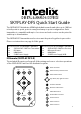SKYPLAY-DFS Quick Start Guide The SKYPLAY-DFS distributes HDMI high-definition audio and video up to 100 feet in both point-to-point, point-to-many, and many-to-point configurations. Each transmitter is compatible with up to 4 receivers and each receiver can be paired to switch up to 4 transmitters. The SKYPLAY-DFS transmitter and receiver must be paired together to pass video. Please see instructions on page 8 of this guide.
SKYPLAY-DFS-S Setup Please review the location of all ports before proceeding with installation. 1. 2. 3. 4. Connect an HDMI cable between the HDMI port on the source device to be extended and the HDMI Input port on the SKYPLAY-DFS-S. Plug the IR emitter into the IR Out port on the SKYPLAY-DFS-S. Remove the adhesive on the IR emitter. Attach the emitter to the IR window on the source device. Plug the power supply into a wall outlet. Do not apply power to the SKYPLAY-DFS transmitter at this time.
Page intentionally left blank 3
SKYPLAY-DFS-S Wall Mounting Use the template below to mount the SKYPLAY-DFS-S to a wall. Use #10 pan head screws that are long enough to secure the transmitter to the wall while also providing proper clearance to reach the mounting holes. 6 mm (0.24 in) Mounting Holes (2) Cut along this line. 102 mm (4.02 in) 62 mm (2.44 in) 81 mm (3.
SKYPLAY-DFS-R Wall Mounting Use the template below to mount the SKYPLAY-DFS-R to a wall. Use #8 pan head screws that are long enough to secure the receiver to the wall while also providing proper clearance to reach the mounting holes. 8 mm (0.31 in) 95 mm (3.74 in) 47.5 mm (1.87 in) 95 mm (3.74 in) Mounting Holes (2) Cut along this line.
Page intentionally left blank 6
SKYPLAY-DFS-R Setup Please review the location of all ports before proceeding with installation. 1. 2. 3. Place the SKYPLAY-DFS-R in a location where the IR Receiver is not blocked by any obstructions. Connect an HDMI cable between the HDMI Out port on the SKYPLAY-DFS-R and the HDMI Input port on the display. Plug the power supply into a wall outlet. Do not apply power to the SKYPLAY-DFS receiver at this time.
SKYPLAY-DFS Point-to-Point Pairing The SKYPLAY-DFS transmitter and receiver must be paired together to pass video. 1. 2. 3. 4. 5. 6. Apply power to the display. Plug the power supply with USB connector into the Power Input port on the SKYPLAY-DFS-R. Plug the power supply into the Power Input port on the SKYPLAY-DFS-S. Apply power to the source device.
SKYPLAY-DFS Installation and Operation Guide Rev 150226 8001 Terrace Ave Suite 201 Middleton, WI 53562 Phone: 608-831-0880 Toll-Free: 866-462-8649 Fax: 608-831-1833
SKYPLAY-DFS Installation Guide Important Safety Instructions Read all of these instructions. Save them for future reference. »» »» »» »» »» »» »» »» »» »» »» »» »» »» »» »» »» »» »» »» »» »» 2 Follow all warnings and instructions marked on the device. This product is for indoor use only. Do not place the device on any unstable surface (cart, stand, table, etc.). If the device falls, serious damage will result. Do not use the device near water.
SKYPLAY-DFS Installation Guide Table of Contents Product Overview ��������������������������������������������������������������������������������������������������������������������������������������������� 4 Package Contents ��������������������������������������������������������������������������������������������������������������������������������������������� 4 SKYPLAY-DFS-S Package Contents �������������������������������������������������������������������������������������������������������������
SKYPLAY-DFS Installation Guide Troubleshooting ��������������������������������������������������������������������������������������������������������������������������������������������� 18 Pairing Fails ������������������������������������������������������������������������������������������������������������������������������������������������������� 18 No Signal on the Display �����������������������������������������������������������������������������������������������������������������������������
SKYPLAY-DFS Installation Guide Product Overview The SKYPLAY-DFS distributes HDMI high-definition audio and video up to 30 meters (100 feet) in both point-topoint, point-to-many, and many-to-point configurations. Each transmitter is compatible with up to 4 receivers and each receiver can be paired to switch up to 4 transmitters. The SKYPLAY-DFS-S can transmit 1080p video with stereo or multichannel audio. The SKYPLAY-DFS-R can transmit IR signals from the remote location to control the source device.
SKYPLAY-DFS Installation Guide SKYPLAY-DFS-S Features and Connections Top Link LED–Indicates network status. LED will be solid during normal operation. Video LED–Indicates the video stream is present. Power LED–Indicates power is applied to transmitter. Register Button–Pressed during initial configuration to pair with receiver. Reset Button–Press for soft reboot of transmitter.
SKYPLAY-DFS Installation Guide SKYPLAY-DFS-R Features and Connections Rear 5vDC 1.5A Max Power Power Input–5V DC power input for supplied power supply. HDMI Out–HDMI output port to connect to display. HDMI Out Top Power Register Link Video Power Button–Press power on and off receiver. Register Button–Pressed during initial configuration to pair with receiver. Link LED–Indicates network status. LED will be solid during normal operation. Video LED–Indicates the video stream is present.
SKYPLAY-DFS Installation Guide IR Remote The included IR remote performs all of the pairing and source selection operations of the SKYPLAY-DFS wireless HD distribution system.
SKYPLAY-DFS Installation Guide Installation Instructions Quick Start 1. 2. 3. 4. 5. 6. 7. Wall mount the transmitter (optional) Wall mount the receiver (optional) Connect source and control to transmitter Connect display to receiver Point-to-point pairing Point-to-many pairing (signal distribution) Many-to-point pairing (signal switching) Wall Mount the Transmitter In addition to resting on a flat surface, the SKYPLAY-DFS-S can be mounted on a wall or furniture.
SKYPLAY-DFS Installation Guide Wall Mount the Receiver In addition to resting on a flat surface, the SKYPLAY-DFS-R can be mounted on a wall or furniture. The mounting holes on the SKYPLAY-DFS-R are horizontally oriented with 475 mm (1.87 in) separation. 475 mm (1.87 in) Use #8 pan head screws that are long enough to secure the transmitter to the wall while also providing a 8 mm (0.31 in) space to reach the mounting holes. 8 mm (0.
SKYPLAY-DFS Installation Guide Point-to-Point Pairing The SKYPLAY-DFS transmitter and receiver must be paired together to pass video. Without remote 1. 2. 3. 4. 5. Apply power to the display. Plug the power supply with USB connector into the Power Input port on the SKYPLAY-DFS-R. Plug the power supply into the Power Input port on the SKYPLAY-DFS-S. Apply power to the source device. Press and hold the Register button on the SKYPLAY-DFS-R until the following message appears on the display: 6.
SKYPLAY-DFS Installation Guide With remote 1. 2. 3. 4. Apply power to the display. Plug the power supply with USB connector into the Power Input port on the SKYPLAY-DFS-R. Plug the power supply into the Power Input port on the SKYPLAY-DFS-S. Apply power to the source device. 5. Press the Exit button to cancel searching for a SKYPLAY-DFS-S. Searching . . . 6. Press the OK button to enter the Setup menu. Select Video Source Setup 7. Press the OK button to initialize the pairing process.
SKYPLAY-DFS Installation Guide Adding INX000461 9. Once an active SKYPLAY-DFS-S is found, press OK on the remote to start the pairing process. Press OK to continue or Exit to cancel Adding INX000461 10. The display will show the progress of the pairing status with the SKYPLAY-DFS-S. 11. Once pairing is complete, a brief message will show the Connected to INX000461 SKYPLAY-DFS-S is paired with the SKYPLAY-DFS-R before starting to transmit video.
SKYPLAY-DFS Installation Guide Point-to-Many Pairing (Signal Distribution) Below are the steps necessary to pair additional SKYPLAY-DFS receivers to the transmitter for a point-to-many installation. The maximum number of active receivers that may be connected to a single transmitter is four. 1. 2. 3. Power off all paired SKYPLAY-DFS receivers. Repeat the process for point-to-point pairing. Apply power to all receivers after pairing is complete on all units.
SKYPLAY-DFS Installation Guide Additional SKYPLAY-DFS-R Menu Options Pressing the Menu button on the remote will go back to the previous menu. Pressing the Exit button will close the menu and return to playing back the video stream. Rename a Transmitter The SKYPLAY-DFS-R provides an option to modify the name of the transmitter. This is merely an alias for the specific SKYPLAY-DFS-R being used.
SKYPLAY-DFS Installation Guide Remove a Transmitter The SKYPLAY-DFS-R provides an option to remove a paired SKYPLAY-DFS-S from the available list of transmitters. Setup Add new Video Source Remove Video Source Modify Video Source Name From the Setup menu, arrow down to Remove Video Source and press the OK key on the remote control. Disconnect Wireless Link Select the SKYPLAY-DFS-S to be removed and press the OK button.
SKYPLAY-DFS Installation Guide Disconnect Wireless Link The SKYPLAY-DFS-R Disconnect Wireless Link option is available to remove the link between the current receiver and the transmitter to allow another receiver to accept the video stream. Select Disconnect Wireless Link from the Setup menu to turn off the wireless radios in the SKYPLAY-DFS-R. Setup Add new Video Source Remove Video Source Modify Video Source Name Press the Source button on the remote to turn the radios back on.
SKYPLAY-DFS Installation Guide Frequently Asked Questions How many SKYPLAY-DFS-Rs can be connected to one transmitter? The transmitter will broadcast to four SKYPLAY-DFS-Rs. If a fifth receiver is to replace a currently active SKYPLAY-DFS-R, the active receiver must disconnect the wireless link or power off before the video stream will pass to the new receiver.
SKYPLAY-DFS Installation Guide Troubleshooting Pairing Fails • • • • Make sure both transmitter and receiver are powered on. Make sure pairing units are the only SKYPLAY devices currently powered on. Bring the transmitter and receiver closer together but no closer than 1 meter. Keep the number of solid walls between the transmitter and receiver to a minimum. No Signal on the Display • • • • • • • • Make sure the receiver is powered on. Make sure the monitor is powered on.
SKYPLAY-DFS Installation Guide Other Issues • The receiver keeps outputting a “Searching…” message, and the NETWORK LED constantly blinks It should take up to one minute to establish a wireless link. If the link was not established within that time period, verify the transmitter is powered on and not connected to another receiver. • The receiver is outputting “Connected to source name, Please Check Video Source” Check the HDMI connection between the transmitter and the video source.
SKYPLAY-DFS Installation Guide SKYPLAY-DFS Technical Specifications I/O Connections (SKYPLAY-DFS-S) HDMI Input IR Output 5V DC Power I/O Connections (SKYPLAY-DFS-R) HDMI Output 5V DC Power Supported Video, Audio, and Control Video Resolutions Color Depth Video Compliance Input Video Signal Input DDC Signal Embedded Audio IR Frequency Signal Characteristics Wireless Transmission Technology Signal Bandwidth Maximum Transmission Distance Trans mission Rate Operating Frequency (Non-DFS) Operating Frequency (DF
SKYPLAY-DFS Installation Guide SKYPLAY-DFS-EU Technical Specifications I/O Connections (SKYPLAY-DFS-S) HDMI Input IR Output 5V DC Power I/O Connections (SKYPLAY-DFS-R) HDMI Output 5V DC Power Supported Video, Audio, and Control Video Resolutions Color Depth Video Compliance Input Video Signal Input DDC Signal Embedded Audio IR Frequency Signal Characteristics Wireless Transmission Technology Signal Bandwidth Maximum Transmission Distance Trans mission Rate Operating Frequency (Non-DFS) Operating Frequency
SKYPLAY-DFS Installation Guide FCC Warning This module complies with FCC regulations. Any changes or modifications not expressly approved by the responsible party could void the user’s authority to operate this equipment. Notice: • This module in its final integration requires the end-product to continue to comply with DFS requirements. A class II permissive change may be required for operation not already described in the FCC Grant filing.
Thank you for your purchase. Please contact us with your questions and comments. Intelix 8001 Terrace Ave, Ste 201 Middleton, WI 53562 Phone: 608-831-0880 Toll Free: 866-462-8649 Fax: 608-831-1833 www.intelix.com supportlibav@libav.
SKYPLAY-DFS Technical Specifications SKYPLAY-DFS Technical Specifications 30 m Wireless HDMI Extenders with DFS Rev 141201 The SKYPLAY-DFS distributes HDMI high-definition audio and video up to 30 meters (100 feet) in both point-to-point, point-to-many, and many-to-point configurations. Each transmitter is compatible with up to 4 receivers and each receiver can be paired to switch up to 4 transmitters. The SKYPLAY-DFS-S can transmit 1080p video with stereo or multichannel audio.
SKYPLAY-DFS Technical Specifications I/O Connections (SKYPLAY-DFS-S) HDMI Input IR Output 5V DC Power I/O Connections (SKYPLAY-DFS-R) HDMI Output 5V DC Power Supported Video, Audio, and Control Video Resolutions Color Depth Video Compliance Input Video Signal Input DDC Signal Embedded Audio IR Frequency Signal Characteristics Wireless Transmission Technology Signal Bandwidth Maximum Transmission Distance Trans mission Rate Operating Frequency (Non-DFS) Operating Frequency (DFS) System Latency Chassis and E