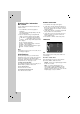HT502PH-X2_WRUSLLP_ENG_6918 DVD RECEIVER OWNER’S MANUAL MODEL: XH-T5020X Main Unit - XH-T5020X Speakers - SH52PH-F SH52PH-C SH52PH-S SH52PH-W R USB Before connecting, operating or adjusting this product, please read this instruction booklet carefully and completely. The working life of this product is 7 years since the date of purchase.
CAUTION RISK OF ELECTRIC SHOCK DO NOT OPEN CAUTION: The apparatus should not be exposed to water (dripping or splashing) and no objects filled with liquids, such as vases, should be placed on the apparatus. CAUTION concerning the Power Cord CAUTION: TO REDUCE THE RISK OF ELECTRIC SHOCK DO NOT REMOVE COVER (OR BACK) NO USER-SERVICEABLE PARTS INSIDE REFER SERVICING TO QUALIFIED SERVICE PERSONNEL.
Introduction Maintenance and Service Before use . . . . . . . . . . . . Front Panel/Rear Panel . . Remote Control . . . . . . . . Maintenance and Service . . . . . . . . . . . . . . . . . . . . . . . . . . . . . . . . . . . . . . . . . . . . . . . . . . . . . . . . . . . . . . . . .3 .4 .5 .6 Handling the unit Installation and Setup TV Connection . . . . . . . . . . . . . . . . . . . . . . . . . .7 Optional Equipment Connection . . . . . . . . . . . .8 Antenna Connection . . . . . . . . .
Introduction Before use Types of Playable Discs DVD (8 cm / 12 cm disc) To ensure proper use of this product, please read this owner’s manual carefully and retain it for future reference. This manual provides information on the operation and maintenance of your DVD/CD Receiver. Should the unit require service, contact an authorized service location.
Front Panel/Rear Panel POWER Introduction DISC Tray DISPLAY Window VOLUME controller TUNING(-/+)/ SKIP ./> >) SEARCH(. STOP (x) AUDIO IN connector PAUSE (X)/ MONO/STEREO (ST.) USB port Connect to a USB port of a memory device (USB memory etc.) FUNC.(-)/PLAY(B) Press and hold down this button about 3 seconds, then press repeatedly to select other function. MIC 1/MIC 2 Connect a microphone to MIC 1 or MIC 2 or to both sockets.
Remote Control Z) OPEN/CLOSE (Z POWER DVD Opens and closes the disc tray. AUX Selects the output source (CD/DVD). Selects input source. BAND USB Selects the System’s tuner (FM and AM bands) 0-9 numerical buttons Selects a service, programme number directly or selects numbered options in a menu. XTS pro Supplies more natural and realistic sound. Supplies great sound effect. AUDIO Selects an audio language (DVD) or an audio channel (CD). SOUND Selects the sound mode.
Installation and Setup TV Connection Tips: Depending on your TV and other equipment you wish to connect, there are various ways you could connect the DVD/CD Receiver. Use one of the connections described below. Please refer to the manuals of your TV, VCR, Stereo System or other devices as necessary to make the best connections. Caution: Make sure the DVD/CD Receiver is connected directly to the TV. Select the correct AV input on your TV. Do not connect your DVD/CD Receiver to TV via your VCR.
Optional Equipment Connection OPTICAL IN connection (O) Auxiliary device DVD Player (or Digital Device, etc) OUT IN VIDEO AUDIO (L) U Connect an optical output of DVD Player (or Digital Device etc) to the OPTICAL IN connector. AUDIO IN connection (D) AUDIO (R) OPTICAL OUT To AUDIO OUT (L/R) USB Memory, MP3 Player (or Memory Card Reader, etc.) A Connect a output of portable device (MP3 or PMP etc) to the AUDIO input connector.
Assembling and Connecting to the Speakers The speakers are detached from the speaker stands. Connect the speaker cables and assemble the front and rear speakers from speaker stands as illustrated. Speaker System Connection Connect the speakers using the supplied speaker cables. To obtain the best possible surround sound, adjust the speaker parameters (volume, distance, etc.). How to connect the Speakers 1. Set the speaker on the stand. 2.
Displaying Disc Information On - screen GENERAL OPERATION You can display various information about the disc loaded on-screen. 2. Use v / V to select the desired option then press B to move to the second level. The screen shows the current setting for the selected item, as well as alternate setting(s). 1. Press DISPLAY to show various playback information. The displayed items differ depending on the disc type or playing status. 2.
Progressive Scan Display Progressive Scan Video provides the highest quality pictures with less flickering. DISPLAY 16 : 9 Display Mode Widescreen Progressive Scan Off Move If you are using the COMPONENT VIDEO OUT jacks, but are connecting the receiver to a standard (analog) television, set Progressive Scan to Off. Select TV Aspect 4:3 – Select when a standard 4:3 TV is connected. 16:9 – Select when a 16:9 wide TV is connected.
AUDIO 5.1 Speaker Setup Each DVD disc has a variety of audio output options. Set the receiver’s AUDIO options according to the type of audio system you use. AUDIO 5.1 Speaker Setup Select DRC On Vocal On HD AV Sync 0 ms Make the following settings for the built-in 5.1 channel surround decoder. 1. Press ENTER, and the 5.1 Speaker Setup menu appears.
LOCK (Parental Control) OTHERS OTHERS LOCK Unlock Password **** Area Code PBC UA US Move Area Code Enter the code of the area whose standards were used to rate the DVD video disc, based on the list on page 21. 1. Select “Area Code” on the LOCK menu then press B. 2. Follow the step 2 as shown previous paragraph (Rating). 3. Select the first character using v / V buttons. 4. Press B and select the second character using v / V buttons. 5. Press ENTER to confirm your Area code selection.
Operation General features Buttons Operations Discs Z (OPEN / CLOSE) Opens or closes the disc tray. X (PAUSE) During playback, press X to pause playback. ALL Press X repeatedly to play Frame-by-Frame. DVD During playback, press SKIP (. or >) to go to the next chapter/track or to return to the beginning of the current chapter/track. ALL SKIP (. / >) ALL VCD DivX Press SKIP . twice briefly to step back to the previous chapter/track.
Notes on general features: Screen Saver Zoom may not work on some DVDs. The A-B repeat function is available only in the current title. The screen saver appears when you leave the unit in Stop mode for about five minutes. 1.5 times speed playback DVD VCD ACD MP3 WMA You can play at 1.5 times speed. The 1.5 speed allows you to watch the pictures and listen to the sound quicker than playing at a normal speed on the disc. 1. During playback, press PLAY(B) to play at 1.5 times speed. “BX1.
Playing an Audio CD or MP3/WMA file This unit can play Audio CDs or MP3/WMA files. MP3/ WMA/ Audio CD Once you insert an MP3/WMA files recording media or Audio CD a menu appears on the TV screen. Press v / V to select a track/file and then press PLAY or ENTER, and playback starts. You can use variable playback functions. Refer to the page 14. ID3 TAG When playing a file containing information such as track titles, you can see the information by pressing DISPLAY.
Viewing a JPEG file JPEG This unit can play discs with JPEG files. Before playing JPEG recordings, read the notes on JPEG Recordings on the right. 1. Insert a disc and close the tray. The PHOTO menu appears on the TV screen. PHOTO List Preview Zoom Each time press ZOOM the setting change in the following order. Zoom on y Zoom off Press v/B/M to enlarge the video image. Press V/b/m to reduce the video image.
Playing a DivX Movie file Using this DVD/CD Receiver you can play DivX disc. DivX disc compatibility with this player is limited as follows: 1. Insert a disc and close the tray. The MOVIE menu appears on the TV screen. • Available resolution size of the DivX file is under 800x600 (W x H) pixel. MOVIE 0:00:00 • The file name of the DivX subtitle is available by 45 characters.
Presetting the Radio Stations Listening to the Radio You can preset 50 stations for FM and AM (MW). Before tuning, make sure that you have turned down the volume. Preset radio stations in the DVD/CD Receiver’s memory first (see “Presetting radio stations” on the left). 1. Press BAND on the remote control until FM or AM (MW) appears in the display window. 1. Press BAND until FM or AM (MW) appears in the display window. 3. Press and hold TUN.
Sleep Timer Setting XTS/XTS pro You can set the DVD/CD Receiver to turn off automatically at a specified time. Each time you press XTS pro the setting changes in the following order. 1. Press SLEEP to set the desired sleep time. The SLEEP indicator and the sleep time appears in the display window. 2. Each time you press SLEEP the setting changes in the following order. SLEEP 180 →150 →120→90 →80 → 70 → 60→ 50 → 40 → 30 → 20 →10 →OFF (No display) XTS ON → NORMAL → XTS-P ON...
Language Codes Use this list to input your desired language for the following initial settings: Disc Audio, Disc Subtitle, Disc Menu.
Troubleshooting Check the following guide for the possible cause of a problem before contacting service. Symptom Cause No power. • The power cord is disconnected. The power is on, but the DVD/CD Receiver does not work. • No disc is inserted. • Insert a disc. (Check that the DVD or, audio CD indicator in the DVD display is lit.) No picture. • The TV is not set to receive DVD signal output.
The remote control does not work properly. The front panel display is too dim. Correction • Connect the antenna securely. • Adjust the antennas and connect an external antenna if necessary. • The signal strength of the stations is too weak (when tuning in with automatic tuning). • Tune in the station manually. • No stations have been preset or preset stations have been cleared (when tuning by scanning preset stations). • Preset the stations (page 19).
Specifications Amplifier AM [MW] Tuner FM Video CD/DVD General Power supply Power consumption Net Weight External dimensions (W x H x D) Operating conditions Operating humidity Laser Signal system Frequency response (audio) Signal-to-noise ratio (audio) Dynamic range (audio) Harmonic distortion (audio) Video input Video output COMPONENT VIDEO OUT Tuning Range Intermediate Frequency Signal-to Noise Ratio Frequency Response Tuning Range Intermediate Frequency Stereo mode Surround mode (* Depending on