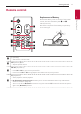OWNER’S MANUAL HIGH POWER SOUND BAR Please read this manual carefully before operating your set and retain it for future reference. MODEL SNH5 (SNH5, S67T2-W) 2102_Rev02 www.lg.com Copyright © 2020-2021 LG Electronics Inc. All Rights Reserved.
Getting Started Safety Information 1 CAUTION Getting Started RISK OF ELECTRIC SHOCK DO NOT OPEN CAUTION: TO REDUCE THE RISK OF ELECTRIC SHOCK DO NOT REMOVE COVER (OR BACK) NO USER-SERVICEABLE PARTS INSIDE REFER SERVICING TO QUALIFIED SERVICE PERSONNEL.
Getting Started Symbols ~ Refers to alternating current (AC). 0 Refers to direct current (DC). 1 Refers to stand-by. ! Refers to “ON” (power). Refers to dangerous voltage. OPEN SOURCE SOFTWARE NOTICE INFORMATION To obtain the source code under GPL, LGPL, MPL, and other open source licenses, that is contained in this product, please visit http://opensource.lge.com. In addition to the source code, all referred license terms, warranty disclaimers and copyright notices are available for download.
Table of Contents Table of Contents 1 Getting Started 2 Connecting 2 6 7 8 9 12 13 Safety Information Introduction Front panel Rear panel Remote control Speakers position Installing the sound bar 14 14 15 15 15 17 17 17 18 19 19 20 20 20 21 21 Organizing cables (Optional) Connecting the subwoofer Connecting to your TV – Using an OPTICAL cable – LG Sound Sync – Using an HDMI cable – ARC (Audio Return Channel) function – What is SIMPLINK? – Additional information for HDMI Optional equipment connect
Table of Contents 3 Operating 4 Troubleshooting 23 23 24 24 25 26 26 27 27 27 27 29 29 29 29 Basic operations – USB operation Other operations – Using your TV remote control – AUTO POWER On/Off – Auto function change – Quick Start Using a BLUETOOTH Wireless Technology – About Bluetooth – Bluetooth profiles – Listening to Music of a Bluetooth Device – Controls connected Bluetooth device – Bluetooth connection lock (BT LOCK) Using BLUETOOTH App – Install “LG Sound Bar” App onto Your BLUETOOTH Device – A
Getting Started Introduction 1 Symbol used in this manual Getting Started ,,Note Indicates special notes and operating features. >>Caution Indicates cautions for preventing possible damages from abuse.
Getting Started 7 Front panel 1 Getting Started 1 (Standby) -- Switches the unit ON or OFF. F (Function) -- Select the function and input source by pressing F repeatedly. Input source / Function Display Optical ARC A OPT/HDMI ARC LG Sound Sync (Wired) Bluetooth BT LG Sound Sync (Wireless) LG TV HDMI IN HDMI USB USB o/p (Volume) -- Adjusts volume level. B Remote sensor C Display Window -- Display window will be darkened automatically if there is no key input for 15 seconds.
Getting Started Rear panel 1 Getting Started A B C D E A WOOFER 3 Ω -- Connect a Subwoofer cord to the unit. B HDMI OUT (TV ARC) -- Connect the HDMI OUT (TV ARC) jack on the back of the unit to ARC jack on the TV. C HDMI IN -- Connect HDMI IN jack on the back of the unit to HDMI OUT jack on the external device. You can enjoy the sound and picture from HDMI connection on an external device. D OPTICAL IN -- Connect the OPTICAL IN jack on the back of the unit to OPTICAL OUT jack on the TV.
Getting Started 9 Remote control Replacement of Battery Risk of fire or explosion if the battery is replaced by an incorrect type. a b 1 (Standby) -- Switches the unit ON or OFF. VOL (Volume) o/p -- Adjusts speaker volume. C/V (Skip/Search) c -- Press C or V to go to next or previous file. -- Press and hold C or V during playback and release it at the point you want. N (Play/Pause) -- Starts playback. / Pauses playback.
Getting Started SOUND EFFECT -- Selects a sound effect mode by using SOUND EFFECT. 1 Getting Started e On Display Description AI SOUND PRO Analyzes the property of the input sound and provides the sound optimized for the content in real time. BASS BLAST or BASS BLAST+ Reinforces the bass and powerful sound. STANDARD You can enjoy optimized sound. DTS VIRTUAL : X You can enjoy more immersive and cinematic surround sound.
Getting Started 11 J (Information) -- You can display various information of the input source by pressing J. i -- BT (Bluetooth) : Connected Bluetooth device name 1 -- USB : File information contained on a USB. Getting Started -- OPT (Optical)/ARC/HDMI (HDMI IN) : Audio format yy Auto Power ON/OFF: It allows the unit to turn on and off automatically by input signals : Optical, LG TV or Bluetooth (Page 25) To turn on or off AUTO POWER function, press and hold J for about 3 seconds and press it again.
Getting Started Speakers position 1 Getting Started c b a a Front speakers b Surround speakers c Subwoofer a b
Getting Started 13 Installing the sound bar You can hear the sound by connecting the unit to the other device : TV, Blu-ray disc player, DVD player, etc. When you install the unit, do not block the remote sensor of the TV. Remote sensor 10 ~ 15 cm (3.9 ~5.9 inch) or more ,,Note yy If the sound bar covers the remote sensor of the TV, please separate distance between the sound bar and TV by 10 ~ 15 cm (3.9 ~5.9 inch) or more. yy The illustration above may differ from actual units.
Connecting Organizing cables (Optional) You can organize the cable with cable ties. 1. Hold the cables together with cable ties as shown below. 2 2. Tighten cable ties. Connecting the subwoofer Attaching the subwoofer to the unit Connect a Subwoofer cord to the unit. When connecting a Subwoofer cord to the unit, insert the connector until it clicks. Connecting ,,Note yy After all connections are completed, you can arrange cables as needed. yy Cable ties are not provided.
Connecting 15 Connecting to your TV Please connect with this unit and TV using the optical digital cable or HDMI cable considering the state of the TV. Using an OPTICAL cable You can control some functions of this unit by your TV’s remote control with LG Sound Sync. It is compatible with the LG TV that is supported LG Sound Sync. Make sure of the LG Sound Sync logo on your TV.
Connecting LG Sound Sync with wired connection 1. Connect your LG TV to the unit by using an optical cable. LG Sound Sync with wireless connection 1. Turn on the unit by pressing 1. 2. Select the LG TV function by pressing F repeatedly. 3. Set up the sound output of TV to listen to the sound through this unit : Optical cable 2 Connecting 2. Set up the sound output of TV to listen to the sound through this unit : (Refer to the TV’s instruction manual for the details of LG Sound Sync.) 3.
Connecting 17 Using an HDMI cable If you connect this unit to a TV that supports HDMI CEC and ARC (Audio Return Channel), you can enjoy the TV audio through the speakers of this unit without connecting the optical cable. 1. Connect the HDMI OUT (TV ARC) jack on the back of the unit to ARC jack on the TV using an HDMI cable. ARC (Audio Return Channel) function The ARC function enables an HDMI capable TV to send the audio stream to HDMI OUT of the unit.
Connecting Additional information for HDMI HDMI cable Checklist yy When you connect an HDMI or DVI compatible device make sure of the following: Some HDMI cables have poor signal transmission, which can cause problems with sound and video transmission. - Try switching off the HDMI/DVI device and this unit. Next, switch on the HDMI/DVI device and leave it for around 30 seconds, then switch on this unit. 2 - The connected device’s video input is set correctly for this unit.
Connecting 19 Optional equipment connection For enjoying both sound and picture You can enjoy both sound and picture from the external device you connect. HDMI connection You can enjoy the sound and picture from HDMI connection on external device. 2 Connecting For enjoying sound only HDMI cable You can enjoy the sound from the external device you connect. HDMI cable To the Blu-ray disc player, DVD player, etc. 1.
Connecting 2 OPTICAL IN connection USB connection Connect an optical output jack of external devices to the OPTICAL IN jack. Connect USB memory device to the USB port on the back of the unit. Optical cable Connecting To the optical output jack of external device 1. Connect the OPTICAL IN jack on the back of the unit to optical out jack of your external device. 2. Select the input source to OPT/HDMI ARC by pressing F repeatedly.
Connecting 21 USB device requirement Playable file yy Devices which require additional program installation connected to a computer, are not supported. Sampling Frequency yy Do not extract the USB device while in operation. yy For a large capacity USB, it may take longer than a few minutes to be searched. yy The exFAT file system is not supported on this unit. (FAT16/FAT32/NTFS systems are available.) yy Depending on some devices, it may not available to recognize the followings on this unit.
Connecting ,,Note yy Folders and files on the USB are recognized as below. : Folder *ROOT : File a C D 2 Connecting E b F G c H I A d J B yy If there is no file in a folder, the folder will not appear. yy File will be played from file $A to file $J one by one. yy Files will be played in order recorded and it may be different depending on the record circumstances. yy This unit can display file or folder names that contain numbers or English characters only.
Operating 23 Basic operations USB operation yy Repeat/Random playback operates as follows. 1. Connect the USB device to the USB port. 2. Select the USB function by pressing F repeatedly. To Playback Pause ,,Note yy The resume point may be cleared when you pull out the power cord or removing the USB device from the unit. Do this Press N on the remote control. During playback, press N on the remote control.
Operating Other operations Using your TV remote control You can control some functions of this unit by your TV remote control even by other company’s product. Controllable functions are volume up/down and mute. Press and hold SOUND EFFECT on the remote control for about 3 seconds. “ON - TV REMOTE” appears and you can control this unit by your TV remote control. 3 To check the status of this function, press and hold SOUND EFFECT on the remote control.
Operating 25 AUTO POWER On/Off This unit automatically turns on by an input source : Optical, LG TV or Bluetooth. When you turn on your TV or an external device connected to this unit, this unit recognizes the input signal and selects the suitable function. You can hear the sound from your device. If you try to connect your Bluetooth device, this unit turns on and the unit will be connected to your Bluetooth device.
Operating Auto function change Quick Start This unit recognizes input signals such as Optical, HDMI ARC, Bluetooth and LG TV and then changes suitable function automatically. This unit can stay in standby mode with low power consumption, so that the unit can reduce boot time when you turn on this unit. When optical signal comes in To turn on this function, press 1 on the unit for 3 seconds when the unit is turned on.
Operating 27 Using a BLUETOOTH Wireless Technology About Bluetooth Bluetooth is wireless communication technology for short range connection. The sound may be interrupted when the connection interfered by the other electronic wave or you connect the Bluetooth in the other rooms. yy Available Devices : Smart phone, MP3, Notebook, etc. yy Version: 4.0 yy Codec: SBC, AAC Bluetooth profiles In order to use Bluetooth wireless technology, devices must be able to interpret certain profiles.
Operating 4. When this unit is successfully connected with your Bluetooth device, “PAIRED” [ your device’s name [ “BT” appears on the display window. ,,Note yy If it is unavailable to display device name on the unit, “-” will be displayed. yy To check the connected device’s name, press J on the remote control. The connected Bluetooth device’s name is displayed. 5. Listen to music. 3 To play music in your Bluetooth device, refer to your Bluetooth device’s user guide.
Operating 29 Controls connected Bluetooth device You can control the connected Bluetooth device from the unit; play, pause, skip, volume. ,,Note yy Only Android OS and iOS is available to use this function. yy This function may not be supported depending on the Bluetooth device or some of TV operated differently. You can limit Bluetooth connection to only BT (Bluetooth) and LG TV function to prevent unintended Bluetooth connection.
Operating Install “LG Sound Bar” App through “Google Android Market (Google Play Store)” 1. Tap the “Google Android Market (Google Play Store)” icon. 2. In the search bar, type in the “LG Sound Bar” and search it. 3. In the search result list, find and tap “LG Sound Bar” to start downloading Bluetooth app. ,,Note yy Make sure that your Bluetooth device is connected to the Internet. 3 Operating yy Make sure that your Bluetooth device is equipped with “Google Android Market (Google Play Store)”.
Troubleshooting 31 Troubleshooting General Symptoms Cause & Solution yy Turn off the power of this unit and the connected external device (TV, Woofer, DVD-player, Amplifier, etc.) and turn them on again. The unit does not work properly. yy Disconnect the power cord of this unit and the connected external device (TV, Woofer, DVD-player, Amplifier, etc.) and then try connecting again. yy Previous setting may not be saved when device power is shut off. No Power yy The power cord is unplugged.
Troubleshooting Symptoms Cause & Solution Check the details below and adjust the unit according to them. yy With the sound bar connected with TV, change the AUDIO DIGITAL OUT setting on TV Setup Menu from [PCM] to [AUTO] or [BITSTREAM]. When you feel the output sound of the unit is low. yy With the sound bar connected with Player, change the AUDIO DIGITAL OUT setting on Player Setup Menu from [PCM] to [PRIMARY PASS-THROUGH] or [BITSTREAM].
Troubleshooting 33 NOTES to release Demo mode Symptoms Can not change input source with F such as BT (Bluetooth), HDMI etc. and only [DEMO] indication is showing in the front display. Remote Control does not work. (No response) Cause & Solution Unplug the power cord and plug it in again. If that doesn’t work, after setting the volume to 2, press and hold F (About 5 seconds) on the main unit until the display indicates current selected function.
Appendix Trademarks and licenses All other trademarks are trademarks of their respective owners. The Bluetooth® word mark and logos are registered trademarks owned by the Bluetooth SIG, Inc. and any use of such marks by LG Electronics is under license. Other trademarks and trade names are those of their respective owners. Manufactured under license from Dolby Laboratories. Dolby, Dolby Audio, and the double-D symbol are trademarks of Dolby Laboratories.
Appendix 35 Specifications General Power requirements Refer to the main label on the unit. Power consumption Refer to the main label on the unit. Dimensions (W x H x D) Approx. 990.0 mm X 97.0 mm X 125.0 mm With foot (38.9 inch x 3.8 inch x 4.9 inch) Operating temperature 5 °C to 35 °C Operating humidity 5 % to 90 % Bus Power Supply (USB) 5 V 0 500 mA Available Digital Input Audio Sampling Frequency 32 kHz, 44.1 kHz, 48 kHz, 88.
Appendix Subwoofer Type 1 Way 1 Speaker Impedance 3Ω Rated Input Power 200 W RMS Max. Input Power 400 W RMS Dimensions (W x H x D) Approx. 191.0 mm x 386.0 mm x 318.0 mm (7.5 inch x 15.2 inch x 12.5 inch) yy Designs and specifications are subject to change without prior notice.
Appendix 37 Handling the Unit When shipping the unit Please save the original shipping carton and packing materials. If you need to ship the unit, for maximum protection, re-pack the unit as it was originally packed at the factory. Keeping the exterior surfaces clean yy Do not use volatile liquids such as insecticide spray near the unit. yy Wiping with strong pressure may damage the surface. yy Do not leave rubber or plastic products in contact with the unit for a long period of time.