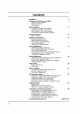Colour Television OWNER'S MANUAL BZ03 Please read this manual carefully before operating your set. Retain it for future reference. Record model number and serial number of the set. See the label attached on the back mation to your dealer when you Model number : Serial number : cover require and quote this infor- service.
Contents Installation 3 Location and function of controls Remote control handset Battery installation Front panel 4 Basic operation On and off / Programme selection Volume adjustment / Quick view Mute function / Auto Demonstration On screen language selection (option) 8 On 9 screen menus Menu selection up TV stations Auto programme tuning Manual programme tuning Fine tuning / Programme edit Favourite programme Calling the programme table Setting 10 Picture adjustment PSM (Picture Status Memory)
Installation Power This set operates on an AC mains supply, the voltage is as indicated on the label on the back cover. Never apply DC power to the set. In the event of thunderstorms ial and mains or powercuts, please pull out the aer- plugs. Warning To prevent fire moisture. or shock hazard, do not expose the set to rain or Service Never remove the back high voltage properly, unplug it very cover of the set as this can expose you to and other hazards.
Location and function of controls POWER 1 TV/AV MULTIMEDIA 2 TURBO SOUND 34 PICTURE PIP PR+ SWAP MENU INPUT PR MUTE OK 2. TV/AV selects TV or AV mode. switches the set on from 3. TURBO SOUND BUTTON selects Turbo sound. 4. PIP BUTTONS (option) PIP switches the sub picture on or off. PR +/selects a programme for the sub picture. SWAP alternates between main and sub picture. INPUT selects the input mode for the sub picture. SIZE adjusts the sub picture size.
Location and function of controls 12. MULTIMEDIA selects Component 1 or POWER Component 2 modes. 1 TV/AV 13. TURBO PICTURE BUTTON selects Turbo picture. 2 MULTIMEDIA TURBO SOUND PICTURE 12 13 3 14. TELETEXT BUTTONS (option) These buttons are used for teletext. For further details, see the 'Teletext' section. MENU 15. SWAP selects previously viewed programme. favourite programme. a VOL 16. MUTE switches the sound on or 18. STILL freezes motion of the picture. the programme table.
Location and function of controls Front ? panel RT-44/49/54NA13/14 series ? 2 RT-44/49/54NA23/24 series 2 3 PR MUTE PR MENU VOL MENU VOL OK VOL OK MNU 1 TV/AV 8 OL MUTE PR TVAV ON/OFF N/OFF OK MENU TV/AV MUTE PR TV/AV 14 ? PR VOL MUTE 5678 OK VOL PR 675 4 ON/OFF RT-62NA33 series 3 2 ? RT-44/49/54NA43/44 series 9 TVAVOK MENU INDEX STANBY POWERON VOL PR 1 2 PR MUTE PR MENU 5678 3 PR VOL OK VOL TV/AV MUTE PR MNU VOL OK VOL TV/AV POWR 1
Location and function of controls Front panel RT-40/45/57NZ60 series ? AV3 2 TV/AV 1 TV/AVMENU OK MUTE VOL MENU OK PR VOL MUTE S-VIDEOL/MN PR 12 8 6 7 4 5 11 AUDIO 3 R ? RT-39NZ43 series 2 S-VIDEOL/MN 12 TV/AV 1 TAV NU O NDEX OL MENU OK VOL INDEX PR AUDIO R R AV3 86710 3 411 (Side panel) 1. MAIN POWER switches the set (Light Emitting Diode) DISPLAY (option) 11. LED on or off. illuminates 2. REMOTE CONTROL SENSOR 3.
Basic operation On and off 1. 2. 3. 4. Press the main power button to switch the set on. If the set is in standby mode, press the POWER, D / E, TV/AV or NUMBER buttons on the remote control handset to switch it on fully. Press the POWER button on the remote control handset. The set reverts to standby mode. Press the main power button again to switch the set off.
On The an dialogue operator also screen menus between you and your set takes place on screen with The buttons required for the operating steps are menu. displayed. Menu selection 1. Press the MENU button and then D / E button to display each menu. 2. 3. 4. Press the G button and then D / E button to select a menu item. Press the G button to display the sub menu or the pull-down menu. Change the setting of an item in the sub or pull-down menu with F/GorD/E.
Setting up Station AutoOprogramme ManualOprogramme { ProgrammeOedit FavouriteOprogramme { { { TV stations Up to 100 TV stations can be stored by programme numbers (0 to 99). Once you have preset the stations, you will be able to use the D / E or NUMBER buttons to scan the stations you have programmed. Stations can be tuned using automatic or manual modes. Note : In some models up to 200 TV stations can be stored.
Setting up Manual programme TV stations Station tuning Manual programme lets you manually tune and arrange the stations in whatever order you desire. Also you can assign a station name with five characters to each programme number. 1. 2. 3. Press the MENU button and then D / E button to select the Station menu. Press the G button and then D / E button to select Manual programme.
TV stations Setting up Station AutoOprogramme ManualOprogramme { ProgrammeOedit FavouriteOprogramme { { { Assigning a station name 1. Repeat the 'Manual programme tuning' steps 2. 3. 4. ()O}{OOKOMENU 5. 6. 7. 1 to 3. Press the D / E button to select Name. Press the G button on the Name pull-down menu. Press the D button. You can use a blank, +, -, the numeric 0 to 9 and the alphabet A to Z. With the E button you can select in the opposite direction.
Setting up Programme TV stations Station edit This function enables you to delete or skip the stored programmes. Also you can move some stations to other programme numbers or insert a blank station data into the selected programme number. 1. 2. 3. Press the MENU button and then D / E button to select the Station menu. Press the G button and then D / E button to select Programme edit. Press the G button to display the Programme edit menu.
Setting up Station AutoOprogramme ManualOprogramme { ProgrammeOedit FavouriteOprogramme { { { TV stations Favourite programme This function lets you select your favourite programmes 1. 2. directly. Press the MENU button and then D / E button to select the Station menu. Press the G button and then D / E button to select Favourite programme. ()O}{OOKOMENU 3. Press the G button.
Picture PSM 1. adjustment Picture (Picture Status Memory) 2. Press the MENU button and then D / E button to select the Picture menu. Press the G button and then D / E button to select PSM. Press the G button and then D / E button to select a picture setting on the PSM pull-down menu. 3.
Picture Picture Picture PSM DRPC VM Contrast { Brightness { Colour { Sharpness Convergence { { { { { You can ness adjustment adjustment adjust picture contrast, brightness, colour intensity, sharp(NTSC AV only) to the levels you prefer. and tint 1. Press the MENU button and then D / E button to select the Picture menu. 2. Press the G button and then D / E button to select Contrast, Brightness, Colour or Sharpness.
Picture adjustment Picture Convergence (option) This function enables you to adjust the colour convergence of screen all area or 9 points during receiving the signals. When the set is first installed or it is relocated, the picture may be unstable with three colour ghosts (red, green, blue). This problem can be solved by adjusting the colour convergence. 1. 2. Press the MENU button and then D / E button to select the Picture menu.
Picture Picture adjustment Picture format PSM DRPC VM Contrast { Brightness { Colour { Sharpness Convergence { { { { { ()O}{O OKOMENU You can watch TV in various picture formats; 16:9, 14:9, Zoom, Auto and 4:3. In some models, you can watch TV in various picture formats; 4:3 and 16:9. Repeatedly press the ARC button to select your desired picture format. 4:3 This TURBO PICTURE picture 16:9 You can format is 4 to 3 of general enjoy the cinema (the picture through the 16:9 mode. TV.
Sound SSM You adjustment (Sound Status Memory) Sound select your preferred sound setting; Dolby Virtual (option), Flat, Music, Movie or Speech and you can also adjust the sound frequency of the equalizer. 1. 2. 3. can Press the MENU button and then D / E button to select the Sound menu. Press the G button and then D / E button to select SSM. Press the G button and then D / E button to select a sound setting on the SSM pull-down menu.
Sound Sound Sound SSM AVL DBS TV Balance { { { { { ()O}{OOKOMENU adjustment adjustment You can adjust AVL (Auto Volume Leveler), DBS, TV Speaker or balance. AVL automatically keeps on the equal volume level even if you change programmes. If you switch DBS to on, the set creates a dynamic bass sound. The Turbo sound creates an all around sound as in a concert hall. 1. 2. the MENU button to select the Sound menu.
Sound Stereo/Dual adjustment reception When a programme is selected, the sound information for the station appears after the programme number and station name disap- pear. Broadcast On Screen Mono MONO Stereo STEREO Dual DUAL I Display Mono sound selection In stereo reception if the stereo signal is weak, you can switch to mono by pressing the I/II button twice. In mono reception the depth of sound is improved. To switch back to stereo, press the I/II button twice again.
Time setting Clock T ime Clock { { OffOtime OnOtime 1. { { AutoOsleep 2. 3. Press the MENU button and then D / E button to select the Time menu. Press the G button and then D / E button to select Clock. Press the G button and then D / E button to adjust the hour. Time ()O}{OOKOMENU C lock { OffOtime OnOtime { AutoOsleep { -i-o:o-i- AM { ()O}{O OKOMENU 4. 5. 6. Press the G button and then D / E button to adjust the minute. Press the OK button.
Other functions TV and AV modes Special be set for TV or AV mode. AV mode is used when a video cassette recorder (VCR), or other equipment is connected to the set. Inputs can Note : When a VCR is connected via the aerial socket the set is used in TV mode. See the 'Connection of external equipment' section. 1. 2. 3. Press the MENU button and then D / E Special Language Input InputOOO( { { { ) ChildOlock { ()O}{O OKOMENU button to select the menu.
Other functions Special Language Input InputOOO( { { { ) ChildOlock { Contrast This function is to adjust the display to the contrast desired. adjust the display to the Brightness This function is to brightness Horizontal Position / Vertical Position This function is to adjust picture to left/right and ()O}{O OKOMENU desired. up/down as you prefer. Convergence This function enables you to adjust the colour convergence of screen during receiving the signals.
PIP Option PIP is operation (option) : an optional function, so that set with PIP function can only the operate. PIP (Picture in Picture) displays a picture within a picture. On and off Press the PIP button to switch on the sub press this button again to switch it off. Note : Input In Component picture. 1080i mode, PIP function isn't available.
Teletext (option) Teletext (or TOP text) is an optional function, therefore only with the teletext system can receive the teletext broadcast. a set free service broadcast by most TV stations which gives information on news, weather, television programmes, share prices and many other topics. Teletext is a up-to-the-minute The teletext decoder of this TV can support the SIMPLE, TOP and FASTEXT systems.
Teletext TOP text (option) (option) The user guide displays four fields-red, green, yellow and blue at the bottom of the screen. The yellow field denotes the next group and the blue field indicates the next block. Block / group / page selection 1. With the blue button you can progress from block to block. 2. Use the yellow button to proceed to the next group with automatic overflow to the next block. 3.
Teletext Special (option) teletext functions REVEAL Press this button to display concealed information, such as puzzles. again to remove the information from the solutions of riddles Press this button or display. SIZE Selects double height text. enlarge the top button again to enlarge Press this button to Press this page. Press this button PR again half of the page. the bottom half of the to return to the normal display.
Connection of external You can connect additional equipment, such as equipment VCRs, camcorders etc. to your set. Here shown may be somewhat different from your set. DVD/DTV INPUT COMPONENT1 COMPONENT2 (480i/480p/576i) (R) (R) (L) (L) PR PR PB PB Y Y AUDIO VIDEO Aerial socket LR (L)-AUDIO-(R) OUTPUT VIDEO 2. 3. 4. 5. AUDIO OUTPUT AV2 AV4 AV1 S-VIDEO MONO 1. VARIABLE MONITOR ANT IN LL Connect the RF out socket of the VCR to the aerial socket on the back of the set.
Connection of external equipment S-Video / Audio in sockets When ity DVD/DTV INPUT COMPONENT1 connecting will be further an (S-AV) (option) VCR to the S-VIDEO socket, the picture qual- improved. COMPONENT2 (480i/480p/576i) (R) (R) (L) (L) PR PR PB PB Y Y AUDIO VIDEO LR (L)-AUDIO-(R) VARIABLE AUDIO OUTPUT MONTOR ANT IN OUTPUT LL VIDEO 1. Connect the S-video socket of the VCR to the S-VIDEO socket AV2 AV4 of the set. AV1 S-VIDEO MONO 2.
Connection of external equipment Monitor out sockets Connect the audio/video in sockets of the other TV or DVD/DTV INPUT monitor to COMPONENT1 COMPONENT2 (480i/480p/576i) (R) MONITOR OUTPUT sockets of the set. (R) (L) (L) PR PR PB PB Y Y AUDIO VIDEO LR (L)-AUDIO-(R) VARIABLE AUDIO OUTPUT MONITOR ANT IN OUTPUT LL VIDEO AV2 AV4 AV1 S-VIDEO MONO PC 1.
Troubleshooting check list Symptoms No picture, no sound Sound OK, poor picture Picture OK, poor sound Picture blurred Lines or streaks in Poor picture reception on some channels No colour Poor colour Remote control does not work Check these items and try to adjust these The mains plug-(plugged in and switched on) Is the TV switched Try on another channel (weak signal) Check aerial (plugged Check aerial (broken lead?) into TV?) Check aerial Check for local interference Adjust c