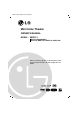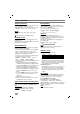MDS712-A0U_ENG_AF_MFL57236518 Mini Home Theater OWNER’S MANUAL MODEL : MDS712 MDS712-A0U/D0U/X0U MDS712V, MDS712S, MDS712C, MDS712W Before connecting, operating or adjusting this product, please read this instruction booklet carefully and completely.
Safety Precautions CAUTION RISK OF ELECTRIC SHOCK DO NOT OPEN WARNING: TO REDUCE THE RISK OF ELECTRIC SHOCK DO NOT REMOVE COVER (OR BACK) NO USER-SERVICEABLE PARTS INSIDE REFER SERVICING TO QUALIFIED SERVICE PERSONNEL. This lightning flash with arrowhead symbol within an equilateral triangle is intended to alert the user to the presence of uninsulated dangerous voltage within the product’s enclosure that may be of sufficient magnitude to constitute a risk of electric shock to persons.
Table of Contents Before Use Introduction . . . . . . . . . . . . . . . . . . . . . . . . . . . . . . . . . . . . . . . . . . . . . . . . . . . . . . . . . . . . . . . . . . . . . . . . . . . . . . . . . . . . . . . . . . . . . . . . . . . . . . . . . . . . . . . . . . . . . . . . . . . . . . . . . . . . . . . 2 3 3 4 5 DVD (8 cm / 12 cm disc) Audio CD (8 cm / 12 cm disc) Preparation Connections . . . . . . . . . . . . . . . . . . . . . . . . . . . . . . . . . . .
Front Panel/ Rear Panel 1 2 14 13 3 4 5 6 12 15 11 10 16 18 9 7 8 1. DISPLAY WINDOW 2. • ( /[)POWER button • CLOCK button • TIMER button • DUBBING (DUBB.)/ CD SYNCHRO RECORDING (CD SYNC.)/ (ST./MO.) button MULTI JOG • MANUAL TUNING • CD SKIP • CLOCK ADJUST 3. 4. 5. 6. 7. 8. 9. 19 HEADPHONE Jack (PHONES): 3.5 mm USB connector • FUNCTION SELECT buttons (TUNER,TAPE, DVD/CD,AUX) • EQ.
Remote Control TUNER/BAND D.SKIP DVD AUX 22 USB 3. 4. 2 SLEEP DIMMER 3 21 20 4 5. 6. 1 - TAPE - 2 5 SETUP DISPLAY PRESET + 19 TUN. - TUN. + 6 7 8 9 10 1. 2. 7. 8. SELECT /ENTER MENU TITLE 18 STOP PRESET PAUSE/STEP AUSE/STEP PLAY PROG./MEMO. SCAN REPEAT SKIP REPEAT A-B MARKER 17 SEARCH MUTE EQ XTS Pro SOUND AUDIO RETURN ZOOM S-TITLE CLEAR RDS PTY XDSS plus 16 12. 13. 14. 15. 15 16. 14 17. 18. VSM 11 ECHO VOL. 9. 10. 11. MIC VOL. 12 13 19. 20. 21.
Connections Connecting to a TV Make one of the following connections, depending on the capabilities of your existing equipment. T ips • Depending on your TV and other equipment you wish to connect, there are various ways you could connect the unit. Use one of the connections described below. • Please refer to the manuals of your TV, VCR, Stereo System or other devices as necessary to make the best connections. Caution • Make sure the unit is connected directly to the TV.
Connections Connecting to Auxiliary Equipment Connect the supplied FM/AM antennas to listen to the radio. • Connect the AM loop antenna to the AM antenna connector. • Connect the FM wire antenna to the FM antenna connector. You can use VCR or other unit connected to the AUX connector.
Connections USB Function You can enjoy the media files such as tunes (MP3/WMA) saved in an MP3 player or USB memory by connecting the storage device to the USB port of this unit. Connecting to Optional Equipment You can use an optical output of a Digital Device to the OPTICAL IN connector. This unit receives the optical digital signal from optional equipment. OPTICAL OUT USB Memory, MP3 Player (or Memory Card Reader, etc.) Compatible Devices 1.
Connections Speaker System Connection PREPARATION Connect the speakers using the supplied speaker cables by matching the colors of the terminals and those of the cords. To obtain the best possible surround sound, adjust the speaker parameters (distance, level, etc.). Notes • Be sure to match the speaker cable to the appropriate terminal on the components: + to + and – to –. If the cables are reversed, the sound will be distorted and will lack base.
Before Operation Volume Adjustment MP3 Optimizer • Turn VOLUME knob clockwise to increase the sound level, or counterclockwise to decrease it. • Press VOLUME + to increase the sound level, or use VOLUME - to decrease it on the remote control. This function optimizes for compressed MP3 files. It improves the bass sound to make sweet sound. Each time you press “ XDSS plus ”. The setting changes in the following order.
Before Operation 1 Press CLOCK. (If the clock requires setting, press and hold CLOCK for more than 2 seconds.) - The hours display begins to blink. Select either the 12 hour cycle or the 24 hour 2 cycle by turning MULTI JOG. or (12HR) (24HR) Press SET/CD[[ to confirm the selected hour cycle. 3 Use MULTI JOG to set the current hour. 4 Press SET/CD[[. 5 . Use MULTI JOG to set current minutes. 6 Press SET/CD[[ and the correct time is shown in 7 the display window.
Before Operation Timer Function With the TIMER function you can have the radio reception, CD play, USB play and TAPE play turned on and off at the desired time. 1 Press CLOCK to check the current time. 6 7 8 Press SET/CD[[ to confirm the turn on hour time. 9 10 11 12 13 14 Set the turn off hour time turning MULTI JOG. 15 Turn the system off. The selected timer functions are automatically switched on and off at the preset times. For your reference If you don’t set clock, timer function doesn’t work.
Before Operation You can display various information about the disc loaded on-screen. 1 Press DISPLAY to show various playback information. The displayed items differ depending on the disc type or playing status. You can select an item by pressing / and GENERAL OPERATION Press SETUP. The Setup menu appears. 1 Use / to select the desired option then press 2 thetocurrent move to the second level. The screen shows setting for the selected item, as well as alternate setting(s).
Before Operation DISPLAY Caution Once the setting for progressive scan output is entered, an image will only be visible on a progressive scan compatible TV or monitor. If you set Progressive Scan to on in error, you must reset the unit. First, remove the disc in the unit. Next, press STOP( x ) on the remote control and hold it for five seconds before releasing it. The video output will be restored to the standard setting, and a picture will once again be visible on a conventional analog TV or monitor.
Before Operation 5.1 Speaker Setup LOCK (Parental Control) PREPARATION Make the following settings for the built-in 5.1 channel surround decoder. 1. Press ENTER, and the 5.1 Speaker Setup menu appears. Rating Blocks playback of rated DVDs based on their contents. Not all discs are rated. 2. Use / to select the desired speaker. 3. Adjust options using / / / buttons. 4. Press ENTER to confirm your selection. Returns to the previous menu. Speaker selection Select a speaker that you want to adjust.
Before Operation Area Code Semi Karaoke Enter the code of the area whose standards were used to rate the DVD video disc, based on the list on the page 26. When a chapter/ title / track is fully finished ,this function shows the score in the screen with a fanfare sound. 1 Select “Area Code” on the LOCK menu then press . 2 Follow the step 2 as shown previous paragraph (Rating). 3 Select the first character using / buttons. 4 Press . and select the second character using / buttons.
Operation with DVD General features Operations Z (OPEN / CLOSE) Opens or closes the disc tray. ALL X (PAUSE) During playback, press X to pause playback. ALL Press X repeatedly to play Frame-by-Frame. DivX During playback, press SKIP (. or >) to go to the next chapter/track or to return to the beginning of the current chapter/track. ALL SKIP (. / >) OPERATION Discs Buttons Press SKIP . twice briefly to step back to the previous chapter/track.
Operation with DVD Additional features Last Scene Memory DVD Time Search DVD This unit memorizes the last scene from the last disc that is viewed. The last scene remains in the memory even if you remove the disc from the unit or switch off the unit. If you load a disc that has the scene memorized, the scene is automatically recalled. DivX To start playing at any chosen time on the disc: 1. Press DISPLAY during playback. 2. Press / to select the time clock icon and “--:--:--” appears. 3.
Playing an Audio CD or MP3/WMA file Programmed Playback This unit can play Audio CDs or MP3/WMA files. The program function enables you to store your favorite tracks from any disc in the unit memory. A program can contain 300 tracks. MP3/ WMA/ Audio CD Once you insert an MP3/WMA files recording media Audio CD, a menu appears on the TV screen and display window. Press / to select a track/file and then press PLAY B) or SELECT/ ENTER, and playback starts. You can (B use variable playback functions.
Operation with JPEG Disc Viewing a JPEG files Slide Show This unit can play discs containing JPEG files. Before playing JPEG recordings, read the notes on JPEG Recordings on right. Use / / / to highlight the then press SELECT/ENTER. 1 Insert a disc and close the tray. The PHOTO menu appears on the TV screen. (Slide Show) Moving to another File Press . or > once during viewing a picture to advance to the next file or to the previous file. Still Picture 1 Press PAUSE/STEP during slide show.
Operation with DivX Disc 1 Insert a disc and close the tray. The DivX menu appears on the TV screen. DivX disc compatibility with this player is limited as follows: • Available resolution size of the DivX file is under 720x576 (W x H) pixel. • The file name of the DivX subtitle is available by 20-40 characters (if differs according to language). • If there is impossible code to express in the DivX file, it may be displayed as " _ " mark in the display.
Operation with RADIO Presetting the radio stations Listening to the radio You can preset 50 stations for FM and AM. Before tuning, make sure that you have turned the volume down to the minimum level. 1 1 Press TUNER/BAND on the remote control to show either FM or AM in the display window. Or Press TUNER on the front panel. Every time you press this button, AM and FM changes alternately. Select a station you want by pressing 2 TUNING (-/+) on the front panel or remote control.
RDS Function : OPTIONAL Programme Search (PTY) : OPTIONAL About RDS : OPTIONAL A major benefit of RDS is its ability to encode broadcasts with Programme Type (PTY) codes that indicate the type of material being broadcast. The following list shows the abbreviations used to indicate each PTY along with an explanation of the PTY. This unit is equipped with RDS (Radio Data System), which brings a wide range of information from FM radio.
Operation with TAPE Basic Playback Recording Basic Setting Select a function you want to record except Press TAPE1-2 (or TAPE) to select tape function. (“NO TAPE ” appears in the display window.) function. 1 tape 1 Open the cassette deck TAPE 2 and insert a Open cassette TAPE1-2 by pushing to the cassette into the cassette compartment. 2 blank 2 ZPUSH EJECT position. To set the recording direction Press PLAY MODE.
Troubleshooting Check the following guide for the possible cause of a problem before contacting service. Cause Correction • The power cord is disconnected. • Plug the power cord into the wall outlet securely. The power is on, but the unit does not work. • No disc is inserted. • Insert a disc. (Check that the DVD or, audio CD indicator in the DVD display is lit.) No picture. • The TV is not set to receive DVD signal output.
Language Code List Use this list to input your desired language for the following initial settings: Disc Audio, Disc Subtitle, Disc Menu.
Specifications General Power supply Power consumption Net Weight External dimensions (W x H x D) Refer to the main label. Refer to the main label 6.2 kg 273 X 325 X 360 mm Tuner/Amplifier FM Tuning Range Intermediate Frequency Signal to Noise Ratio Frequency Response AM Tuning Range Intermediate Frequency Signal to Noise Ratio Frequency Response Output Power T.H.D Frequency Response Signal-to-noise ratio 87.5 - 108.0 MHz or 65 -74 MHz, 87.5 -108.0 MHz 10.