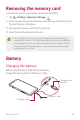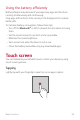User Manual
Basic Functions 38
Changing the color of the Home touch
buttons bar
You can change the background color of Home touch buttons.
1
Tap Settings Display Home touch buttons.
2
Under Color, tap the desired color.
Lock/hide icon
The icon to lock or hide the Home touch buttons appears at the bottom
left of the screen.
If you want to lock the Home touch buttons while shown, tap
on the
left of the Home touch buttons.
To hide the Home touch buttons again, double-tap
.
To deactivate the Lock/hide buttons feature, tap
Settings Display
Home touch buttons Show lock/hide icon, then tap .
• Some features may not be supported while the Home touch buttons
are hidden.
Hiding the Home touch buttons
You can hide the Home touch buttons to view in a larger screen while
using an app.
1
Tap Settings Display Home touch buttons Hide Home
touch buttons.
2
Select apps to hide the Home touch buttons whiling using the app,
and tap
.
• The Home touch buttons disappear 3 seconds after the last touch.
• To view the Home touch buttons again, drag the bottom of the
screen upwards.