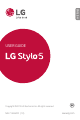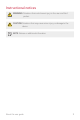User Manual
Custom-designed Features 9
AI CAM
You can use the AI Cam feature to automatically recognize the object
when taking a photo or recording a video for an optimal quality.
1
Tap , then tap AI CAM.
2
When the object is recognized, the best effect for the scene is applied.
• To apply other effects, tap the scene icon.
• A wide range of categories, such as portrait, animals, food, sunrise,
sunset, landscape, sky, beach, babies, flowers and text, can be
recognized automatically.
• The result of the scene recognition may differ depending on the
illumination or the location of the subject while taking photos. Keywords
do not appear on the actual photos or videos.
Flash Jump-Cut
You can create a GIF by taking photos at three second interval.
1
Tap , then tap MODE Flash Jump-Cut .
2
Tap to set the number of cuts you want to take.
3
Tap to take photos.
Steady recording
You can use the Steady recording feature to minimize motion blur while
recording a video.
Tap
, then tap Steady recording.
• See
Starting the camera
for details.
• This feature is available only in specific modes.