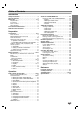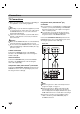SBITANY_ LH-W751TA.JA4ISLA_ENG_MFL38637173 WIRELESS DVD RECEIVER SYSTEM OWNER’S MANUAL MODEL: LH-W751TA LH-W751, LHS-W75TAF, LHS-W75TAC LHS-W75TAR, LHS-W75TAL, LHS-W75TAW, ACC75T R USB Before connecting up, operating or repairing this product, please read this instruction booklet carefully and completely.
Safety Precautions CAUTION RISK OF ELECTRIC SHOCK DO NOT OPEN CAUTION: TO REDUCE THE RISK OF ELECTRIC SHOCK DO NOT REMOVE COVER (OR BACK) NO USER-SERVICEABLE PARTS INSIDE REFER SERVICING TO QUALIFIED SERVICE PERSONNEL. This lightning flash with arrowhead symbol within an equilateral triangle is intended to alert the user about the presence of uninsulated dangerous voltage within the product’s enclosure that may be of sufficient magnitude to constitute a risk of electric shock to persons.
Table of Contents Safety Precautions . . . . . . . . . . . . . . . . . . . . . . . . . 2 Table of Contents . . . . . . . . . . . . . . . . . . . . . . . . . . 3 Before Use . . . . . . . . . . . . . . . . . . . . . . . . . . . . . . 4-5 Playable Discs . . . . . . . . . . . . . . . . . . . . . . . . . . . 4 Precautions . . . . . . . . . . . . . . . . . . . . . . . . . . . . . 5 Notes on Discs . . . . . . . . . . . . . . . . . . . . . . . . . . 5 About Symbols . . . . . . . . . . . . . . . . . . . . . . . . .
Before Use Playable Discs Video CD (VCD) (8 cm / 12 cm disc) ote on DTS-encoded CDs When playing DTS-encoded CDs, excessive audio level may be heard from the analog stereo output. To avoid possible damage to the audio system, turn down the volume before playing back such discs, adjust the volume gradually, and keep the volume level low. To enjoy DTS Digital SurroundTM playback, an external 5.1 channel DTS Digital SurroundTM decoder system must be connected to the digital output of the unit.
Before Use (Continued) Handling the unit When shipping the unit The original shipping carton and packing materials may come in handy. For maximum protection, re-pack the unit as it was originally packed at the factory. When setting up the unit The picture and sound of a nearby TV, VCR, or radio may be disturbed during playback. In this case, position the unit away from the TV, VCR, or radio, or turn off the unit after removing the disc. Storing discs After playing, store the disc in its case.
Front Panel and Rear Panel PHONES connector STANDBY/ON STANDBY indicator Lights red when the receiver is in Standby mode (off). DISC Tray FUNCTION/PLAY Press and hold down this button about 3 seconds, then press repeatedly to select other function. VOLUME controller DISPLAY Window OPEN/CLOSE button Remote sensor USB host Connect to a USB port of multimedia (USB memory etc.
Remote Control Overview POWER Z) OPEN/CLOSE (Z Opens and closes the disc tray. DVD AUX Selects input source. DVD TV To control the TV. (LG TV only) BAND SLEEP Select the System’s tuner (FM and AM bands) Set the System to turn off automatically. at a specified time. MUTE 0-9 numerical buttons MUTE Select a service, programme number directly or select numbered options in a menu. Mute the speakers. SUBTITLE Selects a subtitle language (DVD). XTS pro To enjoy more natural and realistic sound.
Connections TV Connections Make one of the following connections, depending on the capabilities of your existing equipment. ips Depending on your TV and other equipment you wish to connect, there are various ways you could connect the DVD/CD Receiver. Use one of the connection methods described below. Please refer to the manuals of your TV, VCR, Stereo System or other devices as necessary to make the best connections. Caution Make sure the DVD/CD Receiver is connected directly to the TV.
Connections (Continued) Optional Equipment Connections Connect a VCR to the AV IN connectors. Preparation 1 2 3 4 Connect a additional VCR to the AV2 connectors. Connect an optical output of DVD Player (or Digital Device etc) to the OPTICAL IN connector. Connect the USB port of a USB Memory (or MP3 player, etc.) to the USB HOST on the front of the unit.
Connections (Continued) Aerial Connections Connect the supplied FM/AM aerial for listening to the radio. Connect the AM Loop aerial to the AM aerial connector. Connect the FM Wire aerial to the FM aerial connector. AM Loop aerial (supplied) FM Wire aerial (supplied) L AUDIO R AV2 IN AV1 IN otes To prevent noise pickup, keep the AM Loop aerial away from the DVD/CD Receiver and other components. Be sure to fully extend the FM wire aerial.
Connections (Continued) Speaker System Connection Connect the speakers to the front (right, left) or center speaker connectors. Connect the subwoofer to the woofer connector. Connect the power cord of the wireless speaker to the outlet. Connect the DC IN connector of transmitter and the transmitter connector of rear panel with the DC power cable. Connect the SOUND SIGNAL connector of transmitter and the rear (right, left) speaker connector of rear panel with the SOUND SIGNAL cable.
Connections (Continued) Speaker System Connection DC IN connector Assembling and Connecting to the Speakers ID/CHANNEL (ID./CH.) button The front and rear speakers are detached from the speaker stands. Connect the speaker cords and assemble the front and rear speakers from speaker stands as illustrated. Connect the speaker cords to the appropriate terminals on the bottom of each front and rear speaker.
Connections (Continued) Speaker Positioning • Front speakers According to your listening position set up the speakers for equal distance. And by hearing position set up the interval between speakers to 45 degree. • Centre speaker The centre speakers and front speakers are ideally the same height. But normally place it above or below the television. • Rear speakers Place left and right behind the listening area. These speakers recreate sound motion and atmosphere required for surround sound playback.
Before Operation Mini Glossary for Audio Stream & Surround mode Allows you to enjoy 5.1(or 6) discrete channels of high quality digital audio from DTS program sources such as discs, DVD and compact discs, etc.bearing the trademark. DTS Digital Surround delivers up to 6 channels of transparent audio(which means identical to the original masters) and results in exceptional clarity throughout a true 360 degree sound field. The term DTS is a trademark of DTS Technology, LLC.
Before Operation (Continued) You can display the general playback status on the TV screen. Some items can be changed using the menu. To use the on-screen display: 1 Press DISPLAY during playback. v / V to select an item. 2 Press The selected item is highlighted. Press b / B to change the setting. You can also 3 use the number buttons if appropriate (e.g. inputting the title number). For some functions, press ENTER to execute the setting.
Before Operation (Continued) Initial Settings LANGUAGE By using the Setup menu, you can make various adjustments to items such as picture and sound. You can also set a language for the subtitles and the Setup menu, among other things. For details on each Setup menu item, see pages 16 to 19. To display and exit the Menu: Press SET UP to display the menu. A second press of SET UP will take you back to initial screen. To go to the next level: Press B on the remote control.
Before Operation (Continued) AUDIO Progressive Scan Video provides the highest quality pictures with less flickering. Each DVD disc has a variety of audio output options. Set the DVD/CD Receiver’s AUDIO options according to the type of audio system you use. If you are using the COMPONENT VIDEO OUT jacks, but are connecting the receiver to a standard (analog) television, set Progressive Scan to Off.
Before Operation (Continued) Password (Security Code) LOCK (Parental Control) You can enter or change password. LOCK Rating Unlock Password **** 1 Select Password on the LOCK menu then press B. 2 Follow step 2 as shown left (Rating). “Change” or “New” is highlighted. 3 Enter the new 4-digit code, then press ENTER. Input it again to verify. 4 Press SET UP to exit the menu. Country Code Move Rating Select DVD-V Some movies contain scenes that may not be suitable for children to view.
Before Operation (Continued) OTHERS DVD or Video CD Operation Playing a DVD and Video CD OTHERS On Select Move PBC Select VCD Set Playback Control (PBC) to On or Off. On: Video CDs with PBC are played according to the PBC. Off: Video CDs with PBC are played the same way as Audio CDs. DivX(R) Registration DivX You can show the DivX DRM (Digital Right Management) Registration code for your unit only.
DVD or Video CD Operation (Continued) Still Picture and Frame-by-frame playback General Features DVD-V ote Unless stated otherwise, all operations described use the remote control. Some features may also be available on the Setup menu. Moving to another TITLE/GROUP DVD-V DVD-A 1 DVD-A VCD2.0 VCD1.1 DivX Press PAUSE/STEP during playback. The DVD/CD Receiver will now go into PAUSE mode. can advance the picture frame-by-frame by press2 You ing PAUSE/STEP repeatedly on the remote control.
DVD or Video CD Operation (Continued) General Features (continued) Marker Search Repeat A-B You can start playback from a memorized point. Up to nine points can be memorized. To enter a mark, follow these steps. DVD-A VCD2.0 VCD1.1 To repeat a sequence in a title: 1 2 3 Press A-B at your chosen starting point. A- appears briefly on the TV screen. Press A-B again at your chosen end point. A-B appears briefly on the TV screen, and the repeat sequence begins. To cancel the sequence, press A-B.
DVD or Video CD Operation (Continued) Special DVD Features DVD-V DVD-A Checking the contents of DVD Video discs: Menus DVDs may contain menus that allow you to access special features. To use the disc menu, press MENU. Then, press the appropriate number button to select an option. Alternatively, use the 1/2/3/4 buttons to highlight your selection, then press ENTER. Title Menu 1 2 DVD-V DVD-A Press TITLE. If the current title has a menu, the menu will appear on the screen.
Audio CD or MP3/WMA Disc Operation Playing an Audio CD and MP3/WMA Repeat Track/All/Off Disc You can play a title/chapter/all/track on a disc. 1 Press REPEAT when playing a disc. The repeat icon appears. 2 Press REPEAT to select a desired repeat mode. • TRACK: repeats the current track • ALL: repeats all the tracks on a disc. • Off(No display): does not play repeatedly. MP3 WMA The DVD/CD Receiver can play MP3/WMA formatted recordings on CD-ROM, CD-R, or CD-RW discs.
JPEG Disc Operation Viewing a JPEG disc JPEG This unit can play discs with JPEG files. Before playing JPEG recordings, read the notes on JPEG Recordings on right. 1 Insert a disc and close the tray. The JPEG menu appears on the TV screen. JPEG JPEG disc compatibility with this player is limited as follows: • Depending upon the size and number of JPEG files, it could take a long time for the DVD/CD Receiver to read the disc’s contents.
Programmed Playback CD MP3 WMA The program function enables you to store your favorite tracks from any disc in the receiver memory. A program can contain 300 tracks. Insert a disc. REPEAT PROGRAMMED TRACKS Audio CD and MP3/WMA Discs: Audio CD or MP3/WMA menu appears as below. 1. Press REPEAT when playing a disc. The repeat icon appears. 2. Press REPEAT to select a desired repeat mode.
DivX Disc Operation Using this DVD/CD Receiver you can play DivX disc. 1 Insert a disc and close the tray. The DivX menu appears on the TV screen. 0:00:00 1 / 12 DIVX DivX disc compatibility with this player is limited as follows: • Available resolution size of the DivX file is under 720x576 (W x H) pixel. • The file name of the DivX subtitle is available by 20~40 characters (different by language).
Speaker Setup SET UP. 1 Press The setup menu appears. v / V to select the AUDIO option then press 2 Use B to move to the second level. v / V to select the Speaker Setup option 3 Use then press B to move to the third level. “Select” is highlighted. ENTER and 5.1 Speaker Setup menu 4 Press appears.
Additional Information Last Condition Memory DVD This DVD/CD Receiver memorizes the user settings for the last disc that you have viewed. Settings remain in memory even if you remove the disc from the player or switch off the player. If you load a disc that has its settings memorized, the latest stop position is automatically recalled. otes Settings are stored in memory for use any time.
Presetting the radio stations Listening to the radio You can preset 50 stations for FM and AM (MW). Before tuning, make sure that you have turned down the volume. Preset radio stations in the DVD/CD Receiver’s memory first (see “Presetting radio stations” on the left). 1 Press BAND until AM (MW) or FM appears in the display window. 1 then every time you press BAND, FM and PR( / ) repeatedly on the remote control 2 And AM (MW) changes alternately. 2 toPress select the preset station you want.
Other Functions Sleep Timer Setting XTS (Excellent True Sound) You can set the DVD/CD Receiver to turn off automatically at a specified time. You can enjoy the vivid stereophonic sound of the digital original source without any signal distortion. 1 Press SLEEP to set the desired sleep time. The SLEEP indicator and sleep time appears in the display window. time you press SLEEP the setting changes 2 Each in the following order.
Language Codes Language Abkhazian Afar Afrikaans Albanian Ameharic Arabic Armenian Assamese Azerbaijani Bashkir Basque Bengali; Bangla Bhutani Bihari Breton Bulgarian Burmese Byelorussian Cambodian Catalan Chinese Corsican Croatian Czech Danish Dutch English Esperanto Estonian Faroese Fiji Code 6566 6565 6570 8381 6577 6582 7289 6583 6590 6665 6985 6678 6890 6672 6682 6671 7789 6669 7577 6765 9072 6779 7282 6783 6865 7876 6978 6979 6984 7079 7074 Language Finnish French Galician Georgian German Greek Gre
Troubleshooting Check the following guide for the possible cause of a problem before contacting service. Symptom Cause Correction No power. • The power cord is disconnected. • Plug the power cord securely into the wall outlet. The power is on, but the DVD/CD Receiver does not work. • No disc is inserted. • Insert a disc. (Check that the DVD or, audio CD indicator in the DVD display is lit.) No picture. • The TV is not set to receive DVD signal output.
Troubleshooting (Cont’d) Radio stations cannot be tuned in. The remote control does not work properly. The front panel display is too dim. Cause • The antenna is positioned or connected poorly. Correction • Connect the antenna securely. • Adjust the antennas and connect an external antenna if necessary. Reference Symptom • The signal strength of the stations is too weak (when tuning in with automatic tuning). • Tune in the station manually.
Specifications Video CD/DVD General Power supply Power consumption Mass External dimensions (W x H x D) Operating conditions Operating humidity Laser Signal system Frequency response (audio) Signal-to-noise ratio (audio) Dynamic range (audio) Harmonic distortion (audio) Video input Video output S-video output Amplifier AM [MW] Tuner FM Component Video output Tuning Range Intermediate Frequency Signal-to Noise Ratio Frequency Response Tuning Range Intermediate Frequency Stereo mode Surround mode (*
P/N: MFL38637173