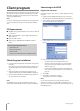Owner's Manual
44 Client program
Client program
Client Program is the network program of the LE2104 series
LG DVR. The description pictures may differ from your OS
(Operating System) type. The pictures used in this manual
are based on Windows XP.
Note:
Do not use other applications with this client program. This
can cause memory shortage and client program malfunc-
tion.
PC Requirements
x OS (Operating System): Windows 2000 or above, DirectX
8.1 or above.
x CPU:
Intel Pentium III or above, AMD Athlon with 800
MHz or above.
x R
AM: 512 MB or above.
x Gr
aphics Card: AGP VGA with 64 MB Video RAM or
above.
Recommended PC Requirements
OS: Windows XP
CPU: Intel Pentium IV
RAM: 512 MB
Graphics Card: AGP VGA with 128 MB Video RAM
•
•
•
•
Client Program Installation
1. Insert the Client Program CD which will be started auto-
matically.
If the disc does not run automatically on your PC, open
the Client Program CD and install the program manu-
ally.
2. Run
the install file and install the programs to your
computer following the InstallShield Wizard displayed.
3.
After installation finished you will find the programs in
the start menu of the computer.
Note:
The [LG Emergency Agent] and [LG Export viewer] pro-
grams will be installed with the client program installation.
Connecting to the DVR
Register the Site Name
You should register a site name to control DVR by the Client
Program.
1. Double-Click the [LG Network Client] icon to start the
Client Program. The [Network Client] menu is displayed.
2. S
elect [Tools] > [Connection Information].
The connection list menu is displayed.
3. Select [Add] and the connection setup menu is dis-
played.
4. Enter the site name, IP address and port.
Site Name: Enter the description of the site.
IP Address: Enter the IP Address or the Host Name
that you entered in the DDNS setup menu of the
DVR (See page 32).
Port: Enter the TCP/IP port number of the DVR. If it
isn't entered, the port number is set by default. (See
page 31)
5.
Select [OK].
6. Select [OK] to confirm the settings.
The registered site name is displayed.
Note:
In case of entering the server name instead of the IP
Address. You should set up the DDNS configuration prop-
erly in the server. Please refer to the server manual to set up
the DDNS function.
•
•
•