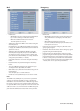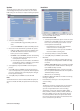Owner's Manual
32 Connections and settings
IP Address: Enter an IP address using the virtual key-
board.
Subnet Mask: Enter a subnet mask address using the
virtual keyboard.
Gateway: Enter the gateway address using the virtual
keyboard.
Primary DNS: Enter the Main DNS server address using
the virtual keyboard.
Secondary DNS: Enter the Sub DNS server address using
the virtual keyboard.
TCP/IP Port: Enter the TCP/IP Port number using the
virtual keyboard. You can watch the live surveillance
image over the network with the PC Client program.
The factory default port for transmission of video and
audio data is 9001. However in some cases it is better to
change this port number for added flexibility or secu-
rity. If desired change the port number(1025 ~ 65535).
Web Server Port: Enter the Web Sever Port number
using the virtual keyboard. You can watch the live sur-
veillance image over the network with a web browser.
Typically the TCP port used by HTTP is 80. However in
some cases it is better to change this port number for
added flexibility or security. If desired change the port
number (80 or 1025~ 65535).
Bandwidth Throttle: Select the Bandwidth to adjust the
data traffic.
Note:
When you change the TCP/IP port or web sever port num-
ber, all connections with the PC Client programs or web
browser will be disconnected.
DDNS (Dynamic Domain Name System)
DDNS Service:
ON: Select to enable DDNS function.
This free service is very useful when combined with
the LG DDNS Server. It allows Internet users to con-
nect the LG DDNS Server using a Host Name, rather
than an IP Address. This also solves the problem
of having a dynamic IP address. With a dynamic IP
address, your IP address may change whenever you
connect, which makes it difficult to connect to you.
•
•
•
•
•
•
•
•
•
-
OFF: The DDNS function is not used.
Host Name: Using the virtual keyboard, enter the host
name you want to use.
Registered Host: The registered host name appears.
Update: Register the host name you typed in [Host
Name] to LG DDNS server.
Note:
Check the network settings before using this function. You
might have to properly configure your network settings to
use this function.
How to register DDNS host name
With the DDNS function, you can easily use LG DVR.
When you use the DDNS function for the first time after
you purchased LG DVR
1.
Displays the DVR setup menu.
2. Select [Network] > [DDNS] option.
3. Set the [DDNS Service] to [ON].
4. Enter the host name in [Host Name] option.
5. Select the [Update] icon and press ENTER.
If host registration is properly completed, the host
name will be displayed in [Registered Host] option.
Note:
If the host name is not registered after updating, please
check network connection.
-
•
•
•