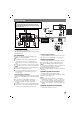Owner's Manual
8
Initial Settings
By using the Setup menu, you can make various adjustments to
items such as picture and sound. You can also set a language
for the subtitles and the Setup menu, among other things. For
details on each Setup menu item, see the pages 8 to 9.
a LANGUAGE - Menu Language/ Disc Audio /
Subtitle / Menu
b DISPLAY - TV Aspect / Display Mode / Progressive Scan
c AUDIO - 5.1 Speaker Setup/ Dynamic Range Control
(DRC)/ Vocal / Semi Karaoke
d LOCK (Parental Control) - Rating / Password / Area Code
e OTHERS - PBC / DivX(R) VOD / REC Bitrate
To display and exit the Menu:Press SETUP to display the
menu. A second press of SETUP will take you back to initial
screen.
To go to the next level: Press B on the Remote Control.
To go back to the previous level:Press b on the Remote
Control.
GENERAL OPERATION
1. Press SETUP. The Setup menu appears.
2. Use v / V to select the desired option then press B to move
to the second level. The screen shows the current setting for
the selected item, as well as alternate setting(s).
3. Use v / V to select the second desired option and then press
B to move to the third level.
4.
Use v / V to select the desired setting then press ENTER to
confirm your selection. Some items require additional steps.
5. Press SETUP or PLAY to exit the Setup menu.
LANGUAGE
Menu Language: Select a language for the Setup menu and the
on-screen display.
Disc Audio / Subtitle / Menu:
Select the language you prefer for the audio track
(disc audio), subtitles, and the disc menu.
Original – Refers to the original language in which the disc was
recorded.
Other – To select another language, press numeric buttons and
then ENTER to enter the corresponding 4-digit number
according to the language code list on the page 13. If you enter
the wrong language code, press CLEAR.
DISPLAY
TV Aspect
4:3 – Select when a standard 4:3 TV is connected.
16:9 – Select when a 16:9 wide TV is connected.
Display Mode: The display Mode setting works only when the
TV Aspect mode is set to “4:3”.
Letterbox – Displays a wide picture with bands on the upper
and lower portions of the screen.
Panscan
– Automatically displays the wide picture on the entire
screen and cuts off the portions that do not fit.
Progressive Scan
Progressive Scan Video provides the high quality pictures with
less flickering. If you are using the Component Video jacks for
connection to a TV or monitor that is compatible with a
progressive scan signal, set [Progressive Scan] to [On]. Press
ENTER.
- If you not press ENTER within 10 seconds it will be [OFF].
- If you have no progressive scan TV ,in the state progressive
scan [on] will not appear the screen.
(so then,press and hold STOP button on the remote control
5seconds. it will be change [OFF].)
AUDIO
Each DVD disc has a variety of audio output options. Set the
receiver’s AUDIO options according to the type of audio system
you use.
5.1 Speaker Setup
Make the following settings for the built-in 5.1 channel surround
decoder.
1. Press ENTER and 5.1 Speaker Setup menu appears.
2. Use b / B to select the desired speaker.
Setup
a
b
c
d
e
22. SUBTITLE
During playback ,S-TITLE repeatedly to select a desired
subtitle language .
23. REPEAT During playback, press REPEAT repeatedly to
select a desired repeat mode.
DVD Video discs: Chapter/Title/Off
Audio CD, DivX/MP3/WMA discs: Track/All/Off
24. CLEAR Removes a track number on the program menu.
25. TV - Controlling the TV
Your remote control is capable of operating your DVD/CD
Receiver as well as limited functions of LG TV.
Follow the instructions below to operate your LG TV.
Setting Remote Control Codes for LG TV
1.Hold POWER (TV) and press CHANNEL(v/V) button
repeatedly until the TV on or off.
2..The POWER (TV), CHANNEL(v/V), VOLUME (+/-), and
INPUT buttons on remote control are used to operate the LG TV.
Note: If the remote control does not operate your particular TV,
try the other code or use the remote control originally supplied
with the LG TV. (LG and Gold Star)Due to the variety of codes
used by manufacturers, OUR COMPANY cannot guarantee that
the remote control will operate every LG TV model.
DivX
DVD
Record AUDIO CD source to USB
One track recording : If the USB recording is RECORD during
playback of CD, only one track would be recording into the USB.
All track recording: If the USB Rec. button is pressed at the
CD stop, all track would be recording.
Program list recording: If you want record a track in program
list, press PROG./MEMO. button after selecting the track.