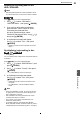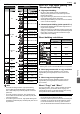Owner's Manual
57
Dubbing
Dubbing
10
Dubbing list screen
Page Up Page Down Select or deactivate with [ENTER].
3
2
1
HDD
Programme AAA
Programme BBB
Programme CCC
Programme DDD
02/08/12 19:00 1 AAA TS
Dubbing
THU 02/08/2012
19:00
1 AAA
1:00:00
TS Mode
Genre
Order
Recording
All
(10)
Genre/Order
Picture quality (High)
OK
Cancel
USB-HDD Remain : 4 0 0 . 0GB
• All the registered titles will be dubbed in order.
♦
To add a title to the dubbing list
1) Use [ / ] to select “Add”, then press [ ENTER].
-
The title selection screen will appear.
2) Use [ / ] to select a title, then press [ ENTER].
♦
To delete a title from the dubbing list
1) Use [ / ] to select “Delete”, then press
[ ENTER].
2) Use [ / ] to select a title, then press [ ENTER].
3) A confirmation message will appear. Use [ / ]
to select “Yes”, then press [ ENTER].
♦
To delete all titles from the dubbing list
1) Use [ / ] to select “Delete All”, then press
[
ENTER].
2) A confirmation message will appear. Use [
/ ]
to select “Yes”, then press [
ENTER].
♦
To change dubbing order in the dubbing
list
1) Use [ / ] to select “Change order”, then press
[
ENTER].
2) Use [ / ] to select a title, then press [ ENTER].
3) Use [ / ] to move the title to your desired
position, then press [
ENTER].
10. After the modification to the dubbing list,
use [ / / / ] to select “OK”, then press
[ ENTER].
11. “Start” is highlighted. Press [
ENTER].
• When the dubbing is HDD ↔ USB-HDD,
“Start (move)” or “Start (copy)” will appear.
• “DUB” will be displayed on the display of the unit.
• To stop dubbing
Press [
], then select “Yes” in the confirmation
window, then press [
ENTER].
-
“DUB” on the display will disappear when the
dubbing finishes.
♦
When dubbing to a DVD-RW (Video) / -R
(Video) disc
After dubbing finishes, the disc will automatically start
finalising the disc.
Note
When the dubbing is from the HDD to a DVD-RW (Video) /
DVD-R (Video) disc, you can rename the disc.
1) In step 11, select “Setting for disc name”, then press
[
ENTER].
2) Enter a name, then press [ ENTER].
Dubbing from a VCR /
Camcorder
♦
Connection to an external device to this
unit
DIGITAL OUT
OPTICAL
AUDIO VIDEO
VIDEO
OUT
IN
RL
AUDIORL
DI
G
ITAL
OUT
O
PTI
C
AL
AU
DI
O
V
IDE
O
OU
T
R
L
White (Left) Yellow
YellowWhite (Left)
Red (Right)
Red (Right)
Camcorder / VCR, etc.
To AUDIO IN To VIDEO IN
Audio cables
(not supplied)
Video cable
(not supplied)
Audio Out
RL
Video Out
To AUDIO / VIDEO OUT