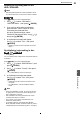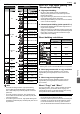Owner's Manual
53
Media Management
Media Management
9
Deleting all recording data on the
HDD / USB-HDD
Note
• Recording data deleted due to disc initialisation cannot
be undone. Make sure it is the correct media to initialise.
.
HDD
.
.
USB-HDD
.
Press [ HOME], then select “Media Manager”.
1. Use [ / ] to select “HDD Menu” /
“USB-HDD Menu” , then press [ ENTER].
2. If you wish to delete titles including the
protected titles, select “Delete All Titles”,
if excluding the protected titles
but other unprotected titles, select
“Delete All Unprotected Titles” using [ / ],
then press [ ENTER].
3. A confirmation message will appear.
Use [
/ ] to select “Yes” , then press
[ ENTER].
• Deleting process cannot be cancelled once it has
begun.
Reinitialising (reformatting) a disc
.
BD-RE
.
.-RW
(
Video
)
.
.-RW
(
VR
)
.
.+RW
(
+VR
)
.
>> Preparation
• Press [DISC].
You can initialise a disc multiple times. Note that all data will
be deleted.
Press [
HOME], then select “Media Manager”.
1. Use [ / ] to select “BD/DVD Menu”, then
press [ ENTER].
2. Use [ / ] to select “Format”, then press
[ ENTER].
• For a DVD-RW disc, select a format type.
3. A confirmation message will appear.
Use [ / ] to select “Yes”, then press
[
ENTER].
• Initialisation process cannot be cancelled once it
has begun.
• For a BD-RE disc, it will be initialised in BDAV
format.
Note
• During the initialisation process, do not turn off the unit
or unplug the AC cord as it may cause damage to the
disc or malfunction of the unit.
• Disc initialisation cannot be performed when a timer
recording starts within 15 minutes.
• This unit may not be able to re-finalise discs once
finalised on another device.
• To initialise brand-new, unfinalised discs (BD-RE /
BD-R / DVD-RW / DVD-R / DVD+RW / DVD+R), refer to
“Initialise (format) a brand-new Blu-ray Disc™” on page 27.